A few of my classes use Skill Struck. How do I access the section for each class?
This article explains how to change your section when you are enrolled in more than one class in Skill Struck.
Last updated - July 9, 2025
- When you first log in, a section selection page will load.
- Click the name of the section that you would like to work in.
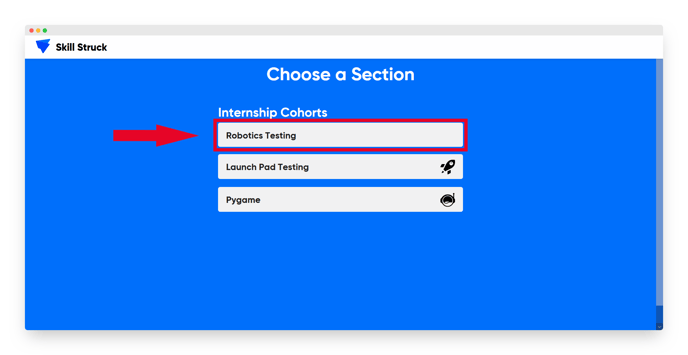
How to Change Sections
If you are connected to multiple sections, you are able to switch to another section after logging in.
How to Change Sections in Voyage
- From your Voyage homepage, click the three horizontal bars in the top-left corner of the screen.

- Click "Change Section."

- Select the section that you would like to switch to.

- Now you are working in the updated section!
How to Change Sections in Launch Pad
- From your Launch Pad homepage, click the gray button to the right of the Skill Struck logo.

- Click "Change Section."

- Select the section that you would like to switch to.

- Now you are working in the updated section!
If you need help changing sections, reach out to your teacher!