- Help Center
- Teacher Resources
- Chat for Schools
How to Lock Chat Access for a Single Student
In this article, you will learn how to lock chat access for a single student through your Chat Portal.
Last updated - July 9, 2025
1. From your Chat Portal homepage, click "Students."
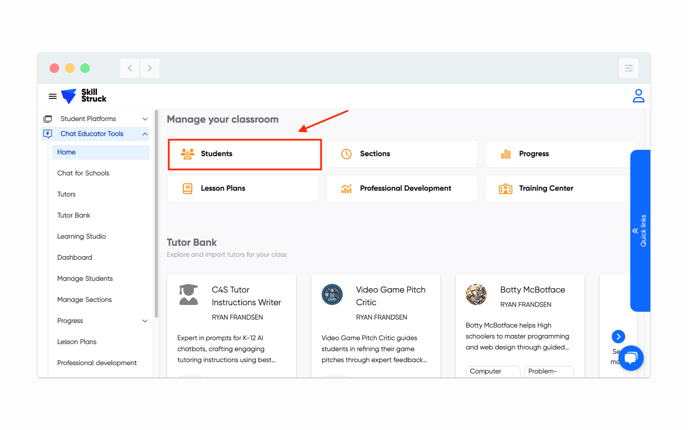
2. Click the lock button to the left of a student's name.
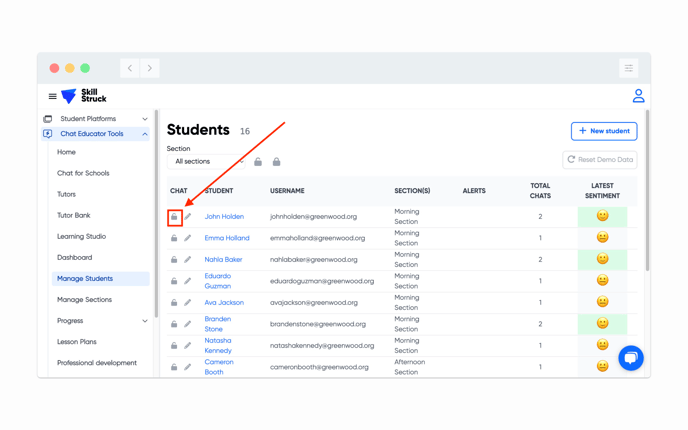
3. Select one of the lock options. You can choose between:
- 1 hour
- Until 3pm
- Indefinitely
- Custom time
- The "Custom time" locks chat until a set date and time.
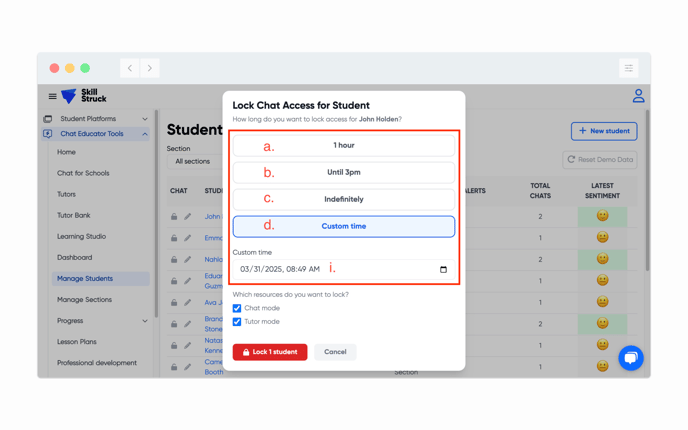
Students cannot be locked out permanently through this process, but will lock them out of all chats and/or tutors until you or another teachers unlocks them.
4. Select the resources you would like to lock. You can choose:
- Chat mode
- Tutor mode

5. Click "Lock 1 student."

To lock chat/tutor mode access for a section, please refer to this article.
