How to Log in to a Student Account
In this article, you will learn how to log in to your Skill Struck student account.
Last updated - July 9, 2025
- Navigate to the Skill Struck homepage and click "Log In."

- Sign in using one of the available options. The options are:
- Sign in with Google
- Sign in with Microsoft
- Sign in with Clever
- Sign in with ClassLink
- Sign in with a username and password
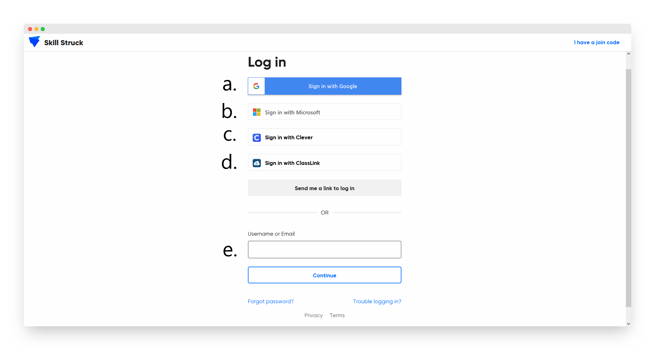
If you run into any issues, ask your teacher for help! Your teacher can contact Skill Struck support via chat or email if you are still not able to log in.