How to Mark an Activity as Complete
In this article, you will learn how to mark a single activity as complete.
Last updated - July 11, 2025
If a student attempted an activity, but is not able to pass, you are able to manually mark that activity as complete from your Student Progress Portal.
- Navigate to your Educator Portal homepage and click "Student Progress."

- Select the relevant section in the section dropdown menu.

- Click the "Lesson View" tab.

- Select the relevant Unit and Lesson from the dropdown.
- Click the tab that corresponds with the activity you would like to mark as complete.

- Click "View Code."

- Click "Give student full credit for this activity."

- In the prompt that pops up, click "OK."
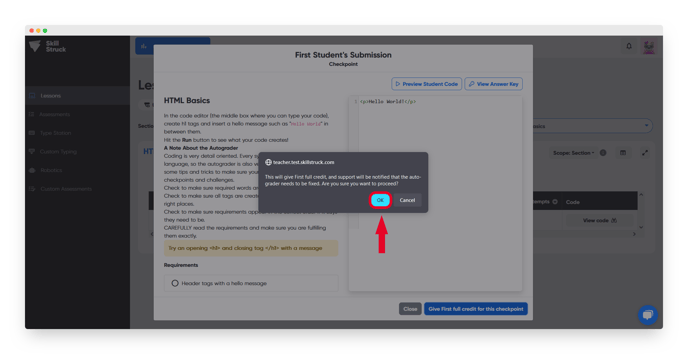
- Now your student will have full credit for the activity in your Student Progress Portal!
If you would like to mark an entire lesson as complete, click here.