FAQ: When we choose to lock the chat access, can the students still access the tutors?
Last updated - December 17, 2025
Yes, you have the ability to lock the chat access while still allowing for students to access the tutors. The screenshots below will show you how to do so.
For a more in-depth overview, please follow this article on how to lock access for a section or this article on how to lock access for a single student.
1. From your Chat for Schools Educator Portal, click on Students.
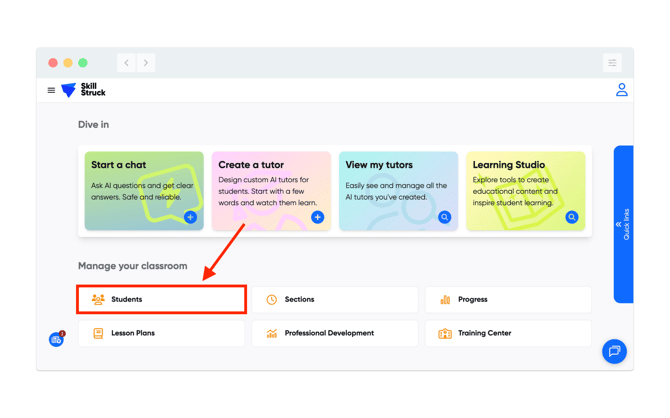
2. Then you will click on the Section drop down, this will give you the option to chose a specific section or all of your sections.
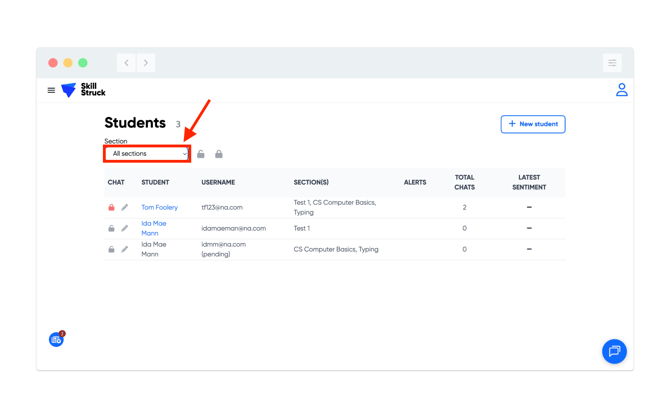
3. After you have made your selection, click on the padlock icon.
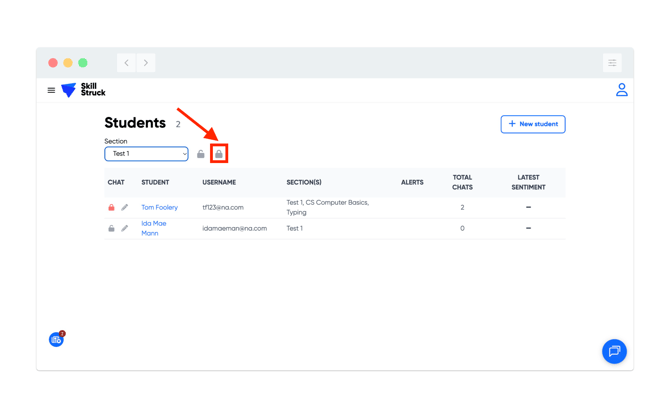
4. The Lock Chat Access window will pop-up prompting you to select a lock out of your choosing. Select the applicable lock out timeframe.
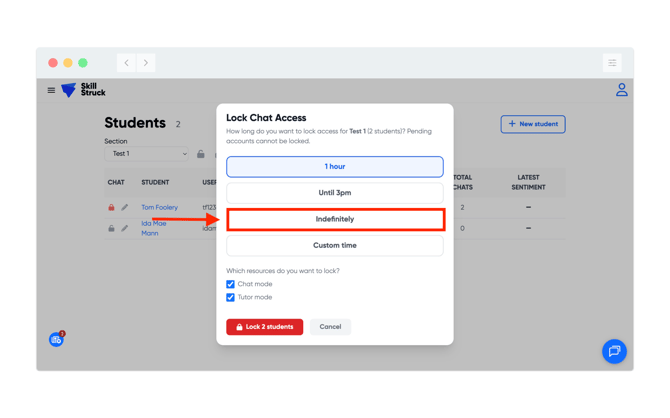
5. After selecting the lock out timeframe, check the applicable mode that you want to remove student access to. If you check Chat mode, students will not be able to access the Chat feature. If you un-check Tutor mode, students will not be able to access the Tutor(s) feature.
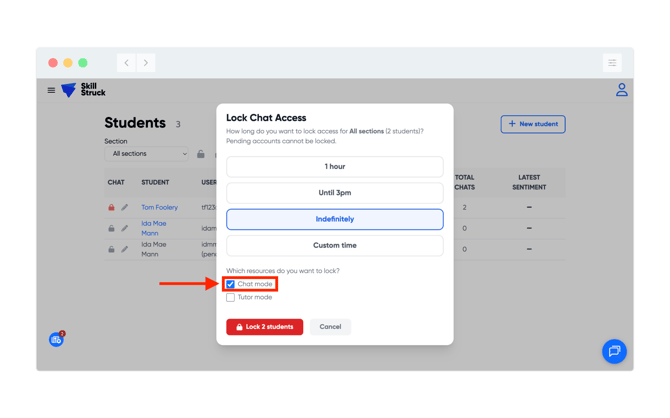
6. Once your resource selection has been made, click the Lock students button.
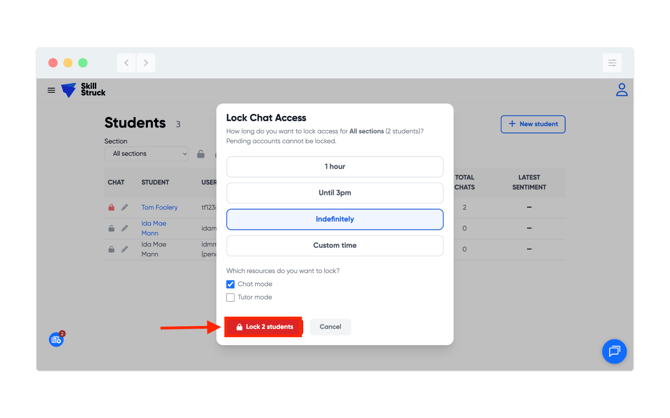
7. The students will now not be able to access the feature selected. If they are currently logged in while making said change, they will need to log out and back in to see that reflected.