Un-assigning Curriculum
In this article, you will learn how to un-assign and amend curriculum selections in Manage Curriculum.
Last updated - December 17, 2025
The "Manage Curriculum" page allows you to un-assign content to your students and require a set number of activities to be completed.
How to Assign Curriculum
- Navigate to the "Manage Curriculum" page from the Educator Portal.
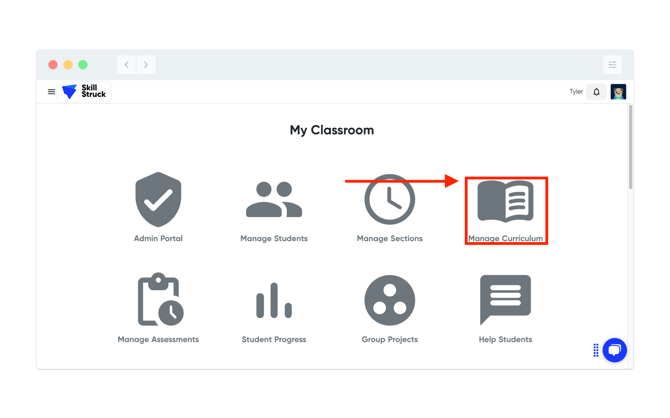
- From the Manage Curriculum page, select the course that you would like to un-assign by clicking on "Assign".

- Once the course has been selected, click on the "Select a Section" drop down to assign the course to a section.

4. You have the ability to “Assign all”, “Unassign all”, or individually select units/lessons. To un-assign individual units/lessons, click the box to the left of the unit/lesson name to uncheck it.

- There is an optional field to included required activities such as "Challenges", "Puzzles", "Games", and "Quiz attempts" to the assigned units/lessons.

- To apply the un-selected units/lessons to additional sections click the "Apply to additional sections" link.

7. Select the sections to apply the curriculum to by selecting all sections or clicking the sections to assign it to.

8. Once the sections have been selected, make sure to save your changes by clicking "Save".

9. You can verify the changes, by going back to Manage Curriculum and clicking on "See all section assignments" to view the removed lessons. 
10. In this example, the lesson count decreased from 29 to 26.

After updating curriculum settings the Educator Portal, students will need to log out and back in to Skill Struck to see the updates.