This article explains what to do when a student can't log in.
Last updated - July 18, 2024
Send the Student an Auto-login Link
- Begin by clicking the Manage Students icon from the Educator Portal. This will take you to a list of your current students.
- Find the student who cannot get into their account. You can scroll through your list of students or type their name in the search bar.
- Once you have found the correct student, click their name.
- This will take you to the student's page. On the right side of the page is the Actions section.
- In the Actions section, click Email Auto Login Link.
- Your student will be emailed a link that will automatically log them into their account.
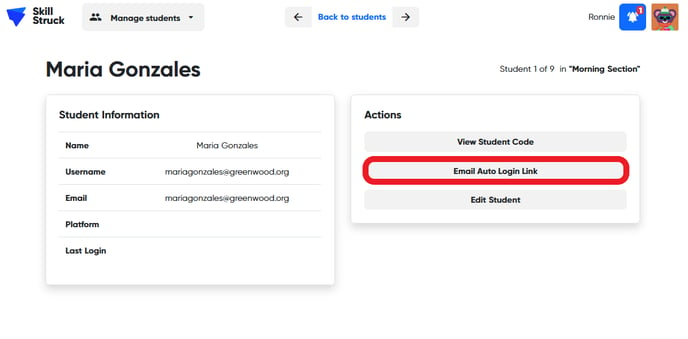
Reset a Student's Password
- Begin by clicking on the Manage Students icon from the Educator Portal. This will take you to a list of your current students.
- Find the student whose password you would like to change. You can scroll through your list of students or type their name into the search bar.
- Once you have found the correct student click the Edit button next to their name.
- The edit student window will open. At the bottom of the window, under Change Password, type in a new password for the student.
- Click the Save student changes button to save the new password.
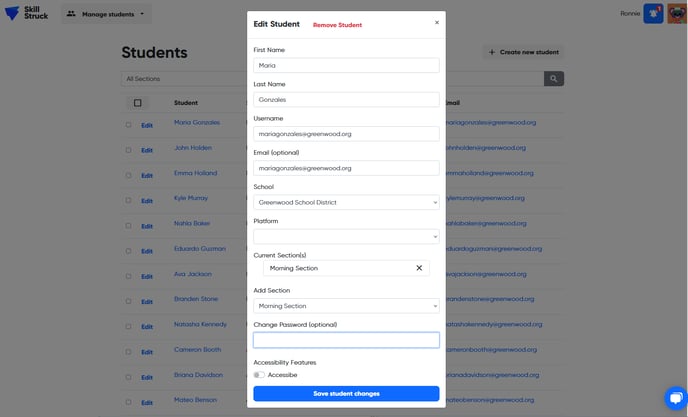
The Edit Student window is super helpful! From here, you can change a student's username, email address, password, and code platform, and edit which sections they are a part of. You can also use this window to remove a student.
