Solutions & Answer Keys for Teachers
This article explains how to find answer keys for activities in Launch Pad and Voyage.
Last updated - December 18, 2025
For the convenience of our educators, Skill Struck provides an answer key for each lesson checkpoint, quiz, and challenge on the platform. To view an answer key for a specific checkpoint or challenge, follow these instructions:
This method is currently only available for educators with access to Community.
- Enter the Community platform from your Educator Portal.
- From Community, click on the Classroom Resources button in the top left corner.

- Select the Answer Keys button.
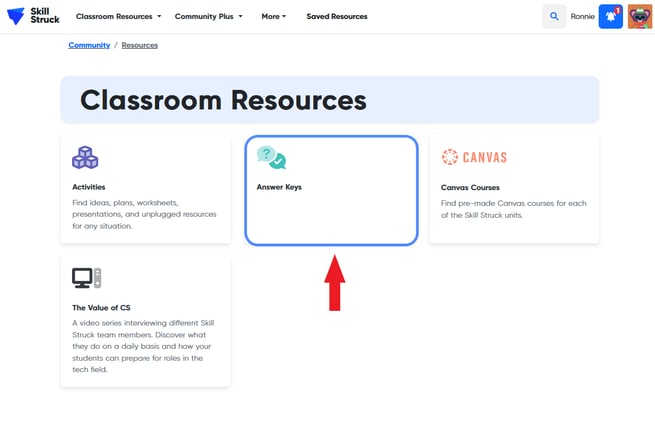
- Choose a course and unit from the list to view answer keys for the checkpoints, challenges, and quizzes in that section.
Alternate Method - Voyage
- Enter the Voyage platform from your Educator Portal. When a pop-up window appears, select "Teacher View."


- Once you proxy into the teacher view, select Code.

- From the Voyage platform, click on the Change lesson button in the top-left corner to choose the lesson you are looking for. Select the lesson from the dropdown menus.

- Scroll down to the bottom of the left-hand side page, and click the Start Checkpoint button.

- From the blue Checkpoint menu, click on the activity for which you need an answer key: Code checkpoint, Lesson quiz, Challenges, or Practice games (if applicable).

- Under each section of requirements, there is an Answer Key button. Click on it to view the Answer Key.

Alternate Method - Launch Pad
- From your Educator Portal, select Launch Pad.

- When a pop-up window appears, select "Teacher View."

3. Once you proxy into the teacher view, select Launch Pad.
4. Choose your course by clicking on the grey dropdown menu and selecting "Change Grade/Track." From there, choose the course.
5. Select the lesson.
6. Once you have chosen the lesson you are looking for, choose Checkpoint, Quiz, or Challenges from the left-hand side of the page.
a. If you are looking for the answer key to a particular challenge, find it in the list of challenges.
7. Once you have chosen the correct checkpoint, quiz, or challenge you will find the Answer Key button near the "Submit" button. Click on it to view the Answer Key.