Skill Struck Integration With ClassLink
This informational overview outlines the setup and basic functionalities of ClassLink integration with Skill Struck.
Last updated - December 18, 2025
What is ClassLink?
ClassLink provides single sign-on into web and Windows applications, and instant access to files at school and in the cloud.
- What does it do for the teacher?
- ClassLink is much like Clever in that integration gives teachers easy access to the Skill Struck platform by making it available in ClassLink’s list of apps. This easy access, along with SSO, saves teachers time when getting students logged in for instruction. ClassLink also allows teachers to access web and Windows apps on any device and allows for the creation of custom branded apps and login pages.
- What does it do for students?
- For students, ClassLink serves as an SSO (single-sign-on) tool that will allow them easy, quick access to Skill Struck on any device by simply choosing the Skill Struck ‘app’ within ClassLink. Once a student clicks on the Skill Struck app they will be automatically logged in to our platform. This is a simple process that will save instructional time.
- What does it do for Skill Struck?
- The ClassLink integration provides Skill Struck’s CX teams with the ability to check roster usage. Using ClassLink we can verify which school/class/teacher a student belongs to and make sure they are listed correctly in Skill Struck’s system.
- The ClassLink integration provides Skill Struck’s CX teams with the ability to check roster usage. Using ClassLink we can verify which school/class/teacher a student belongs to and make sure they are listed correctly in Skill Struck’s system.
Integration Setup
District Implementation
The district administrator should log into their ClassLink Roster Server and request to share data with Skill Struck.
SSO
The user clicks on the “Log in with ClassLink” button on the Skill Struck login page.
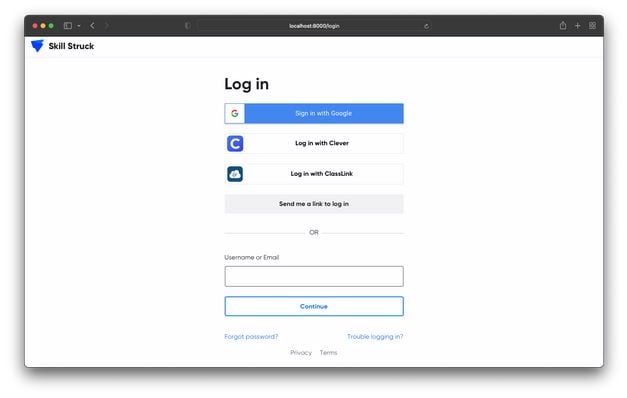
Alternatively, students can access Skill Struck by choosing the app from ClassLink’s app gallery.