How to Set Required Activities
In this article you will learn how to set required number of activities that students must complete for each lesson.
Last updated - September 24, 2025
You are able to set a required number of activities that students must complete for each lesson. This requirement can be set from the "Manage Curriculum" page on your Educator Portal.
Currently, at this time, changing the amount of require activities is only available in our Voyage platform and does not apply to our Launch Pad platform.
If you change the required number of activities during the semester, it will affect the way previous progress is calculated and displayed.
- Click "Manage Curriculum" on your Educator Portal homepage.
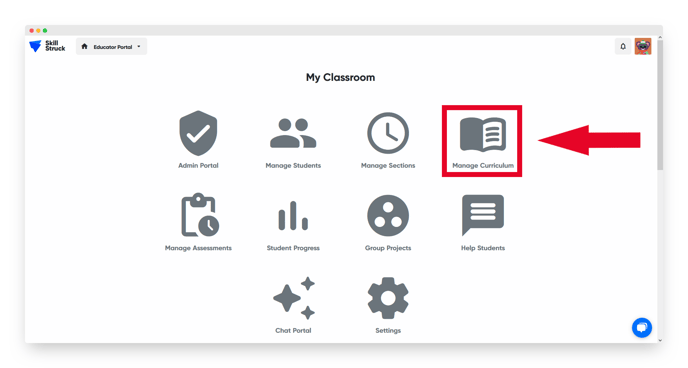
- For existing curriculum assigned, under the Assignment Status section on the left-hand side, click on "Assigned".

- Locate the curriculum that you are looking to adjust and then click "Assign".

- From the drop down select the section to make the settings change to. Then scroll down to the Required Activities per Lesson (Optional) section and modify the "Challenges", "Puzzles", "Games", and "Quiz attempts" as needed.

- Click "Save" to update the changes made.

While you can set a required number of activities, there are requirements that are permanently built into lessons. Students will have to finish those activities in order to complete a lesson, regardless of the number of required activities that have been set.
Note: After changing the required activities in the Educator Portal, students must log out of Skill Struck and log back in for changes to take effect.