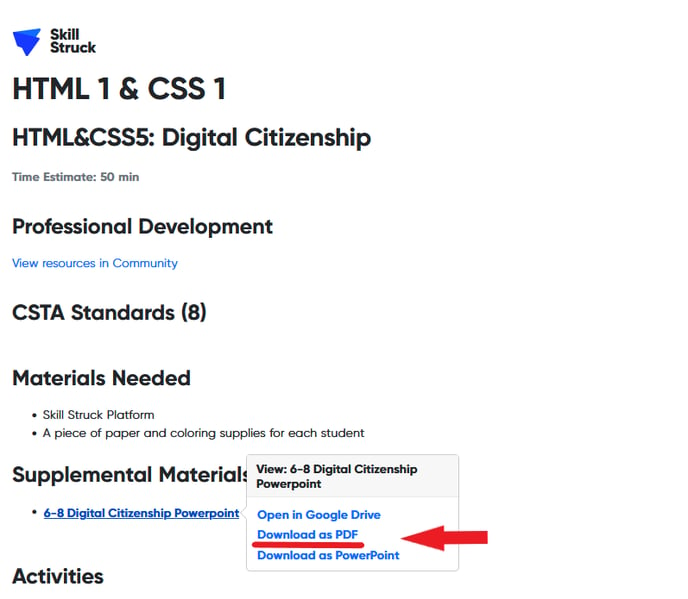Accessing PowerPoint Presentations
For the convenience of our educators, many of Skill Struck's pre-made lesson plans include PowerPoint presentations. This article explains how to access those presentations.
Last updated - July 18, 2025
- Begin on the home screen of your Educator Portal and scroll to the Resources section. Select the Lesson Plans icon.
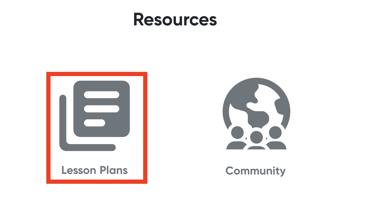
- Choose the grade or unit you are teaching from the list, and select the specific lesson plan you would like to view.
- Scroll to the bottom of the lesson plan. If there is a PowerPoint presentation available for the lesson, it will show up under Supplemental Materials.
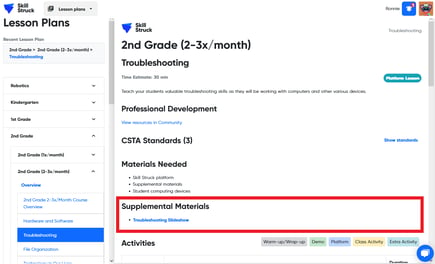
- Hover over the PowerPoint name and click "Download as PowerPoint."
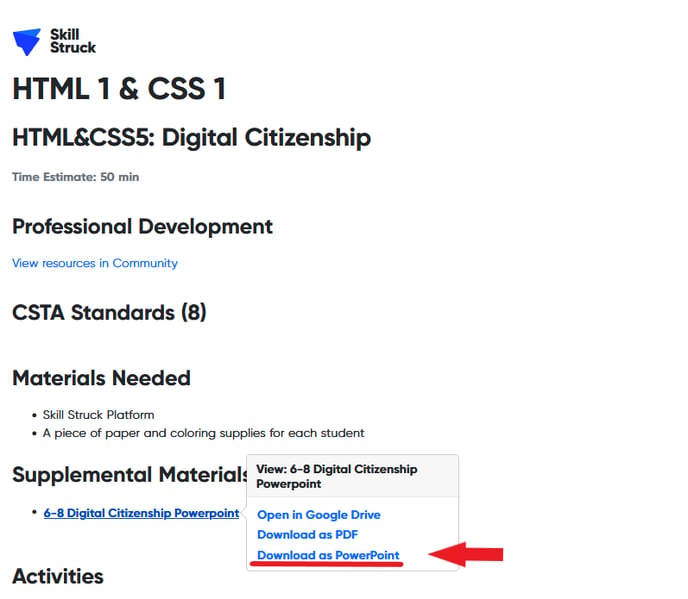
- Once the download is complete, click Open to open the presentation.
- PCs will usually open the presentation using PowerPoint.
- Macs will usually open the presentation using Keynote.
- Play the presentation as usual.
Viewing a Presentation in Your Browser
If your computer does not have an application to open the PowerPoint, you can view it in your browser using Google Slides.
- Hover over the PowerPoint name and click "Open in Google Drive."
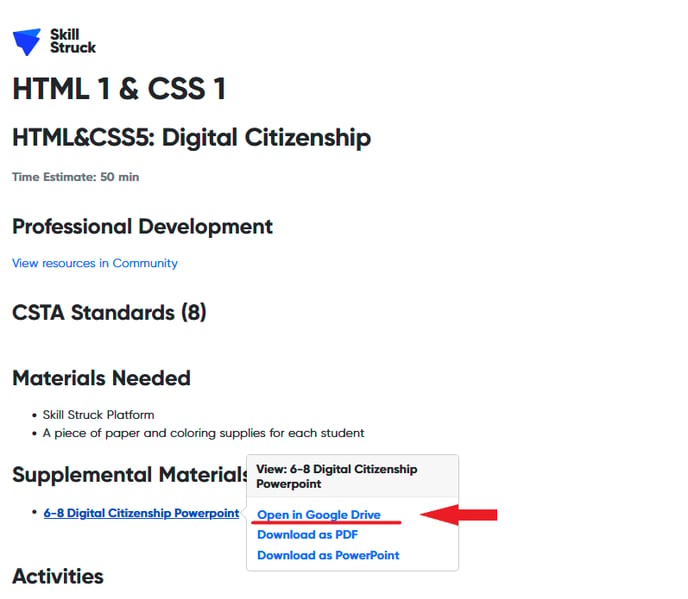
- The PowerPoint will then open in Google Slides.
- Select Slideshow to view the presentation in full-screen mode.
Downloading a Presentation as a PDF
You are also able to download the PowerPoint slides as a PDF.
- Hover over the PowerPoint name and click "Download as PDF."