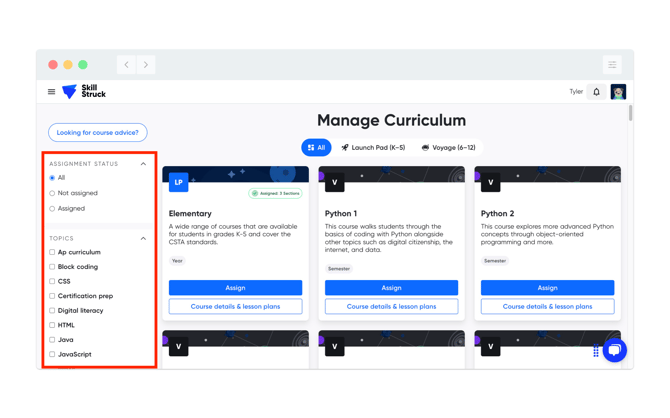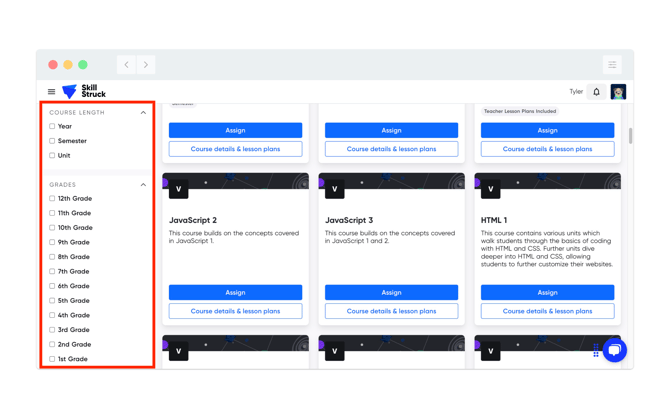Manage Curriculum Tutorial
In this article, you will learn how to navigate around our new Manage Curriculum set-up in your Educator Portal.
Last updated - December 18, 2025
Navigating through Manage Curriculum
1. From your Educator Portal, navigate to the "Manage Curriculum" link.
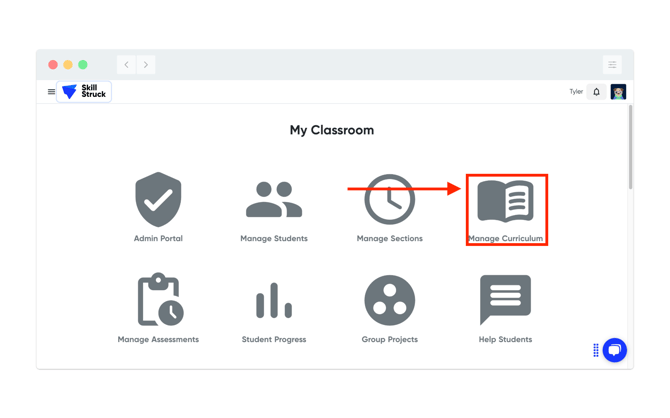
2. On the Manage Curriculum page, you can narrow down the curriculum by selecting "Launch Pad" or "Voyage" to see units/lessons related to these two platforms.
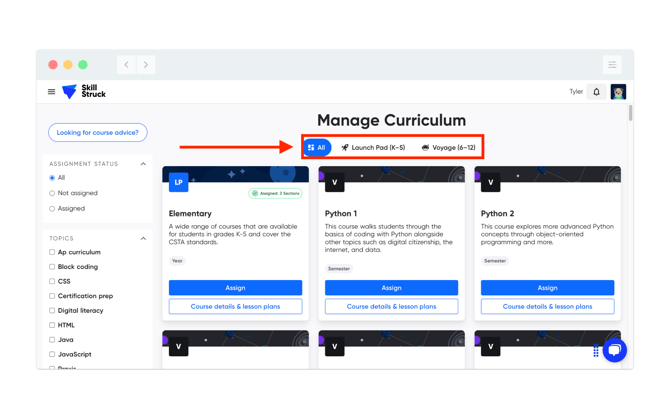
3. Once a unit/lesson has been selected, click "Assign" to assign the unit/lesson to your section(s).
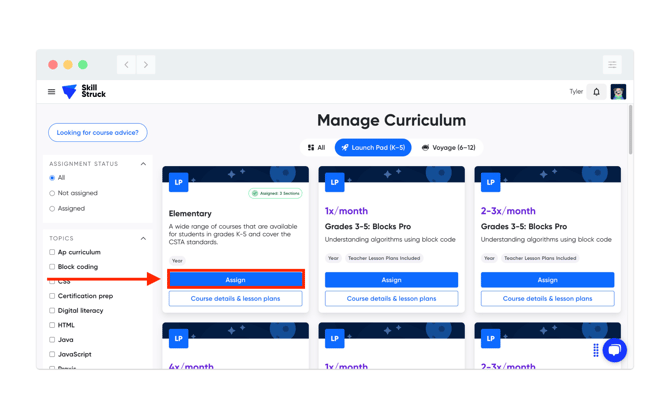
For more in-depth information on assigning curriculum, please visit this article.
4. To view the course details and lesson plans associated with the unit, click "Course details & lessons plans".
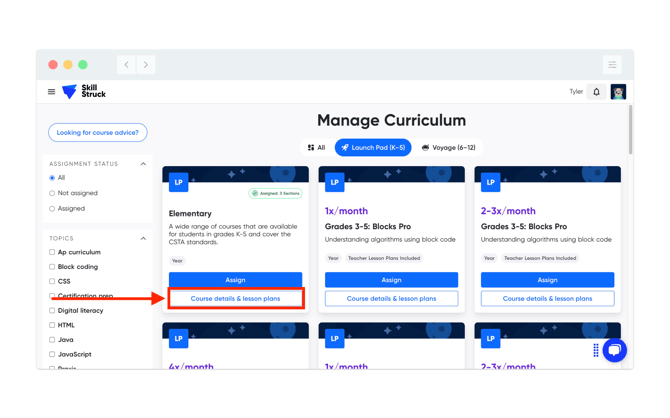
5. From the "Course details & lesson plans" window, the user is able to :
- "Try this course" in the selected platform
- "Find Canvas course files"
- View the "Course Overview", "Course Length" and "Tags" for identifying what the course teaches.
- View the "Teacher Lesson Plans"
- "Student Platform Lessons"
- The associated "Course Project"
- The ability to "Assign and Save" the course to their section.
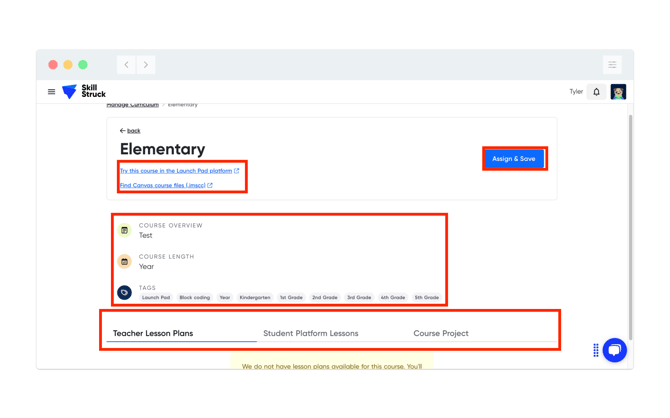
6. Navigating back to the "Manage Curriculum" home page, there is a helpful link to assist with "Looking for course advice?"
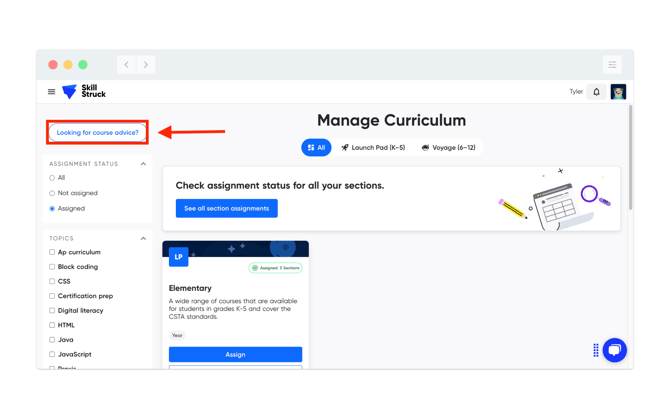
7. Upon clicking the link, it will direct to "Course Recommendations". Then select the platform desired.
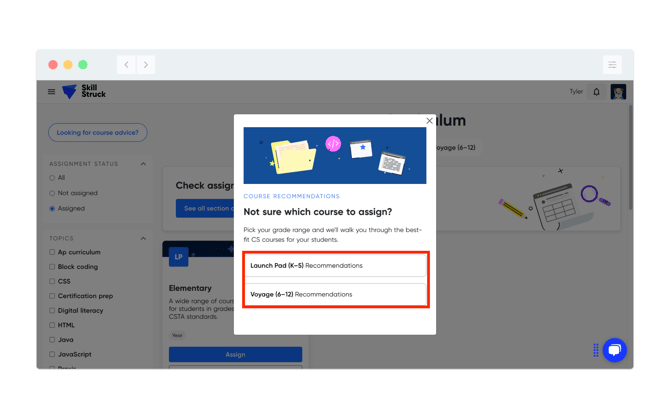
8. Once the platform has been selected, a narrated video with our platform pathways will be displayed. There is also an option to download the pathway in pdf form at the bottom of the page.

9. There is also the ability to search for courses on the left-hand side navigation bar. Users can search courses/units by "Assignment Status", "Topics", "Course Length", and "Grades".