How to Use Join Codes & Links
In this article, you will learn how to use Join Codes and Join Links
Last updated - December 18, 2025
Join Codes and Join Links are an easy way to get students connected to a section. If your students have school emails through Google or Microsoft, they are able to create Skill Struck accounts using a Join Code or Join Link. Students that already have Skill Struck accounts can also use Join Codes and Join Links to connect to a section.
Please note that while it is possible to use Join Codes with other sign-in methods, this feature is best used with Google and Microsoft single sign-on.
Generating a Join Code or Join Link
- From your Educator Portal homepage, click "Manage Sections."
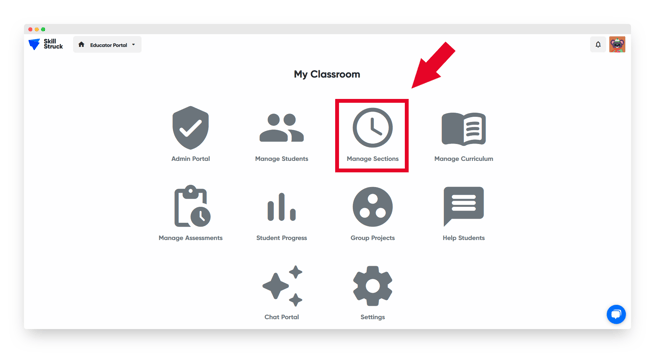
- Click "Join code" and "Create join code."
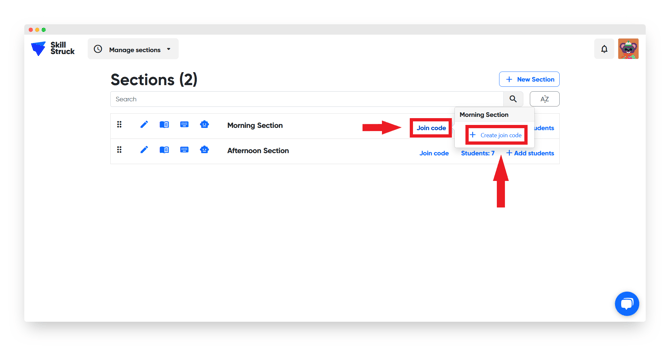
- Click "Copy Join Link" or "Copy code."
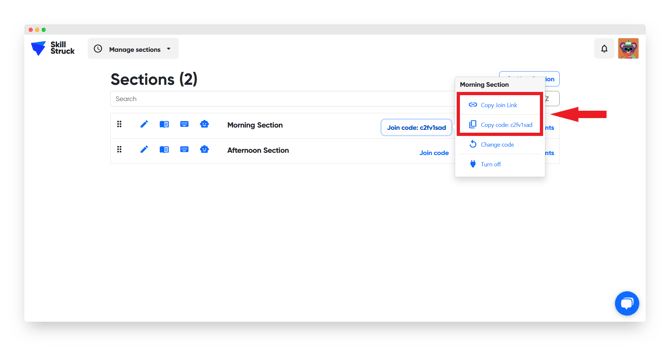
- Now you are able to share a Join Link or Join Code with your students.
- Join Links can be pasted directly into the URL bar. This will take students to the Skill Struck login page.
- Join Codes are manually entered by students. Codes can be entered at https://my.skillstruck.com/join.
The Join Link can be used instead of the Join Code. Both options connect students to your section.
How to Enter a Join Code (For Students)
- Have your students navigate to the Skill Struck homepage and click "Log in."
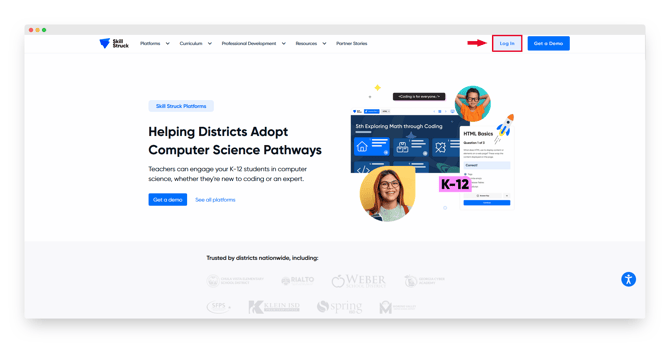
- Click "I have a join code."
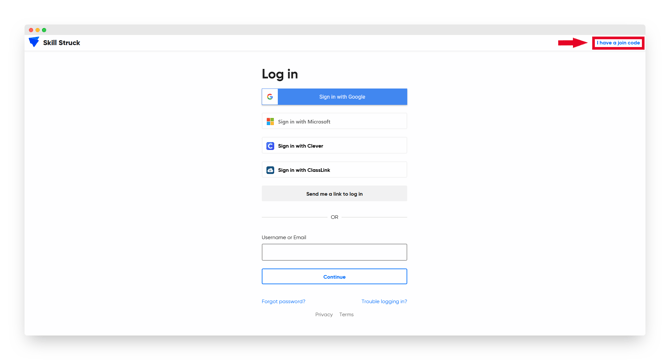
- Enter the class code in the text box.
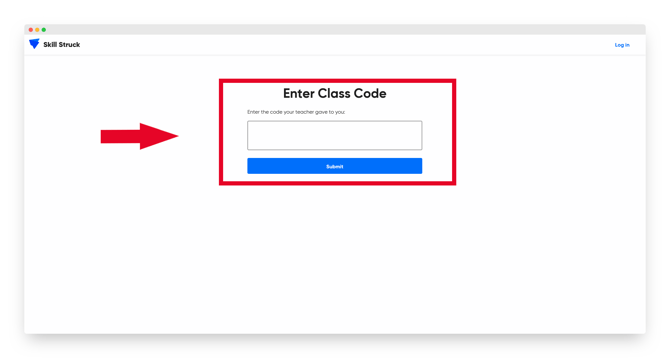
- Your students will be prompted to log in. Have your students log in using one of the available options.

- Now your students will be attached to your section!
Tips for Using the Join Code & Link
- Once students have logged in for the first time, they should navigate to https://www.skillstruck.com/ to log in.
- The email address that students use for their Skill Struck account must match the domain that has been set for your district.
- You can turn off the Join Code & Link at any time by clicking Turn off in the Join Code settings.
- You can Generate a new Join Code by selecting Change code.
Join Codes and Links can only be created in live educator and admin accounts. Free-for-Classroom accounts don't have access to Join Codes.