How to Use a Microsoft OneDrive Image in Skill Struck
In this article, you will learn how to use an image stored in Microsoft OneDrive in Skill Struck.
Last updated - July 10, 2025
If you have access to Microsoft OneDrive, you are able to use images stored there in your Voyage and Launch Pad HTML files.
- After an image is uploaded, navigate to the file folder and hover over the image.
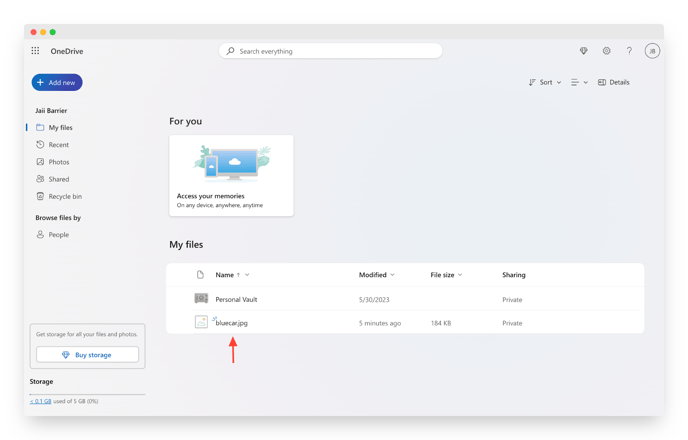
- Click the three horizontal dots and click "</> Embed."
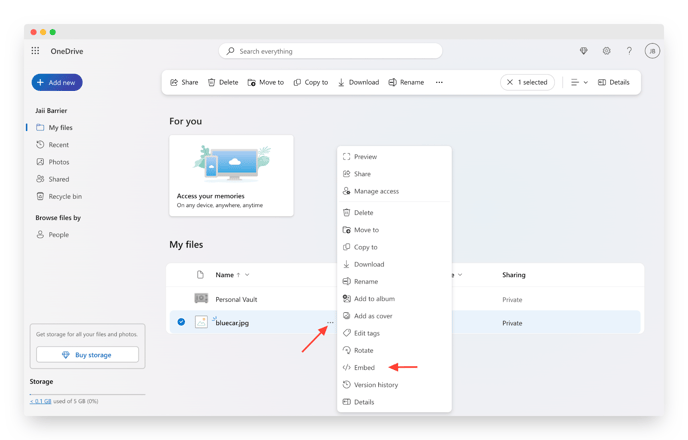
- Read over the message and click "Generate." This will create embedded code that you can include in your project.
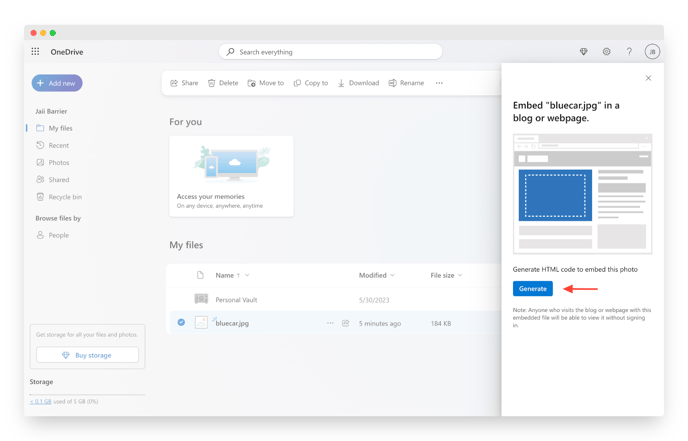
- In the menu that pops up, you have the option to:
- Adjust the image size
- Include HTML tags
- Copy the URL to embed image
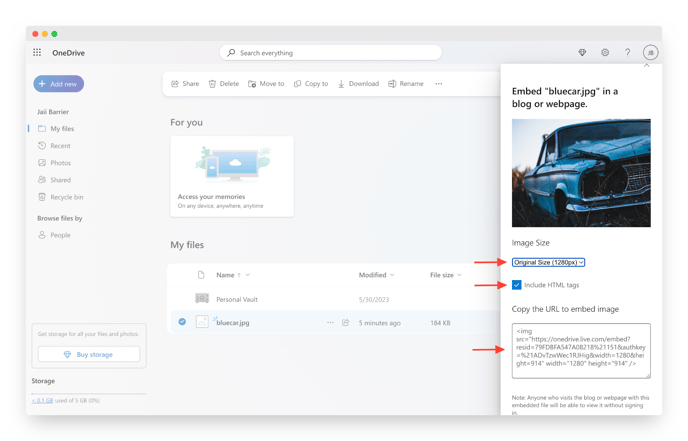
- Highlight the embedded code, copy it, and paste it into your HTML file.
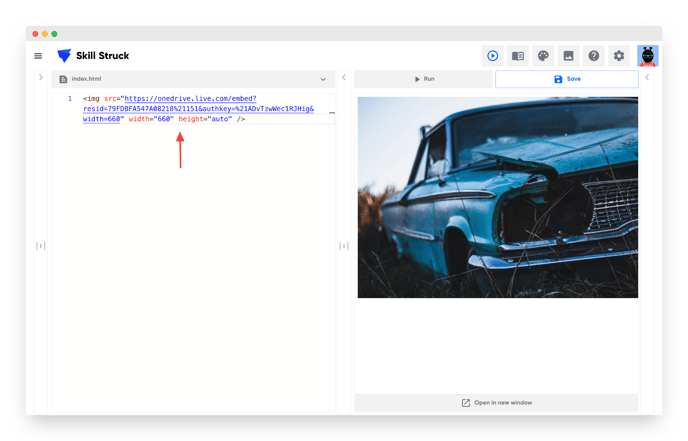
If your teacher has disabled external pasting, you will not be able to use this method.