How to Remove a Student from a Section in the Educator Portal (CS)
In this article, you will learn how to remove a student from a single section in the Educator Portal.
Last updated - October 29, 2025
On the Computer Science Educator Portal, there are two pages where you can remove a student from a section:
- Manage Students
- Manage Sections
This article will go over how to remove a student from both pages.
Removing a student from a section in Manage Students
- From your Educator Portal, click on "Manage Students."
-Oct-29-2025-11-16-28-3961-PM.png?width=688&height=430&name=screenshot-rocks%20(19)-Oct-29-2025-11-16-28-3961-PM.png)
- On the Manage Students page, locate the student to remove and then click "Edit" next to their name.
-4.png?width=688&height=430&name=screenshot-rocks%20(20)-4.png)
- On the Edit Student page, scroll down to the "Current Sections(s)" list and click on the "X" icon next to the section you would like to remove your student from.
-4.png?width=688&height=430&name=screenshot-rocks%20(21)-4.png)
- A pop-up window will prompt you to select "OK" to remove the student from your section.
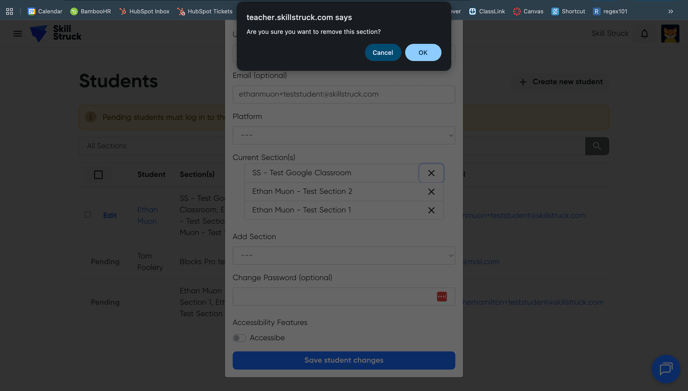
- After clicking "OK," your student will be removed from the selected section!
Removing a student from a section in Manage Sections
- From your Educator Portal, click on "Manage Sections."
-3.png?width=688&height=430&name=screenshot-rocks%20(22)-3.png)
- On the Manage Sections page, locate the section you want to remove a student from and click on "Students" on the right-hand side.
-3.png?width=688&height=430&name=screenshot-rocks%20(23)-3.png)
- In the pop-up window, click on the "X" icon next to the student you would like to remove from the section
-3.png?width=688&height=430&name=screenshot-rocks%20(24)-3.png)
- Another pop-up window will prompt you to select "OK" to confirm the change.
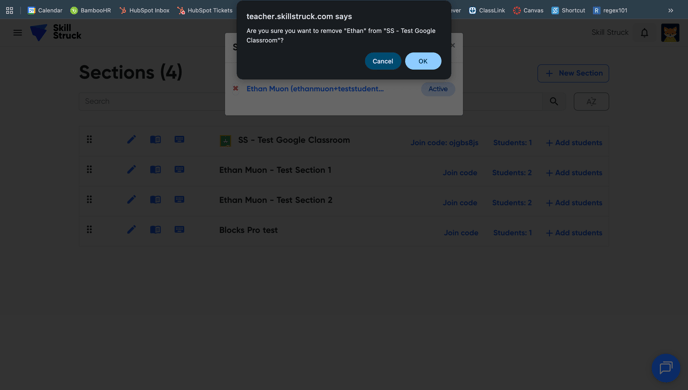
- After clicking "OK," your student will be removed from that section!