How to Move Multiple Students from One Section to Another
In this article, you will learn how to add multiple students to a new section.
Last updated - July 9, 2025
If you would like to move multiple students from one of your sections to a new section, you are able to do so using the "Manage Students" page.
How to Move Students to a New Section
- Navigate to your Educator Portal homepage and click "Manage Students."
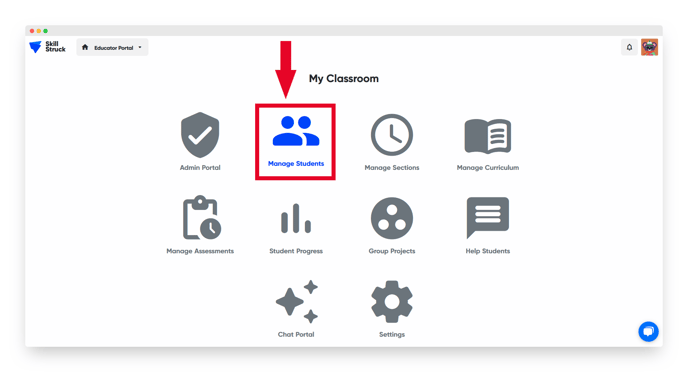
- Select the students you would like to add to a new section and click "Manage Selected Students."
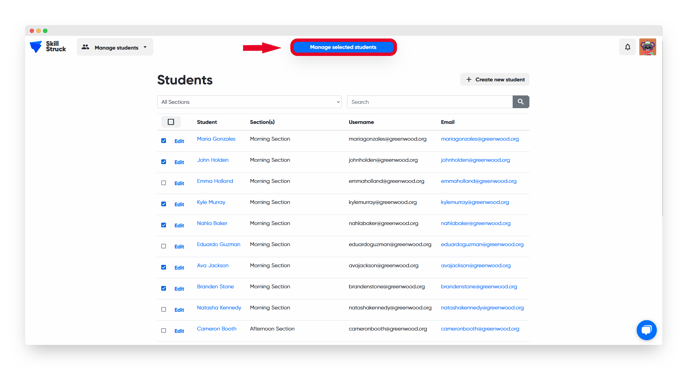
- Select the section you would like the students added to.
- If you would like students removed from their old sections, toggle "Remove from existing sections."
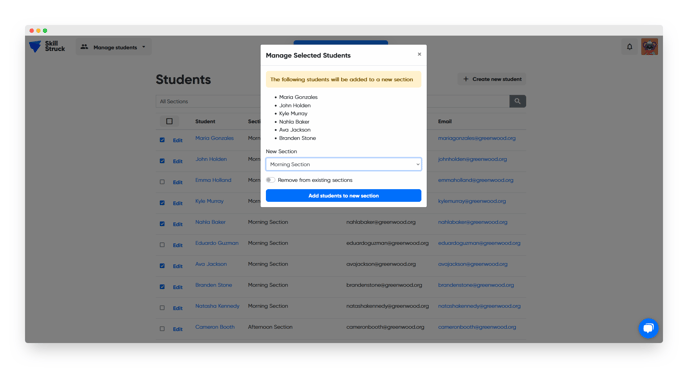
- If you would like students removed from their old sections, toggle "Remove from existing sections."
- Click "Add students to new section."
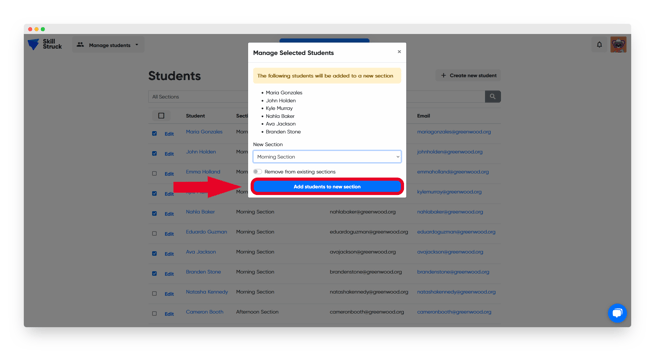
- Now your students are added to the new section!
If you move students to a new section, they will no longer be able to see their old section progress in their accounts. You are able to view their Voyage or Launch Pad "All Time" progress in your Student Progress Portal.