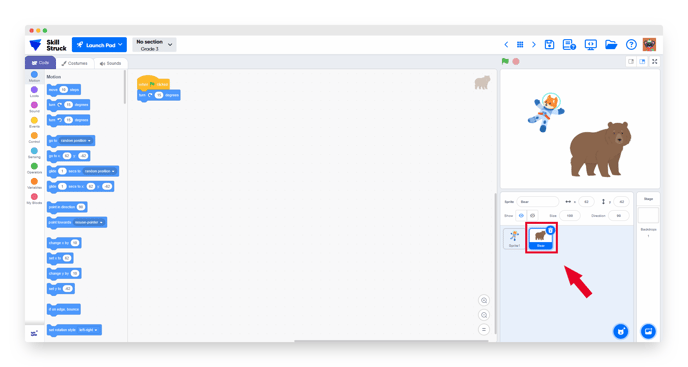How to Move Block Code from One Sprite to Another in Blocks Pro
In this article, you will learn how to copy code from one sprite to another.
Last updated - July 10, 2025
Custom Sprites have been disabled in Blocks Pro. Students will need to select a sprite from the sprite library.
- Click the "Choose a Sprite" button to select a new sprite.
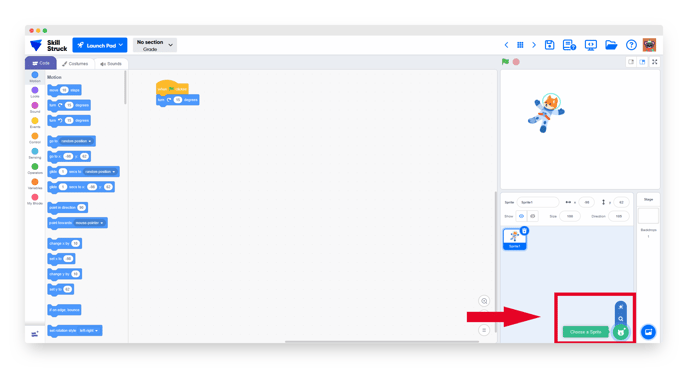
- Click the original sprite to display the block code.
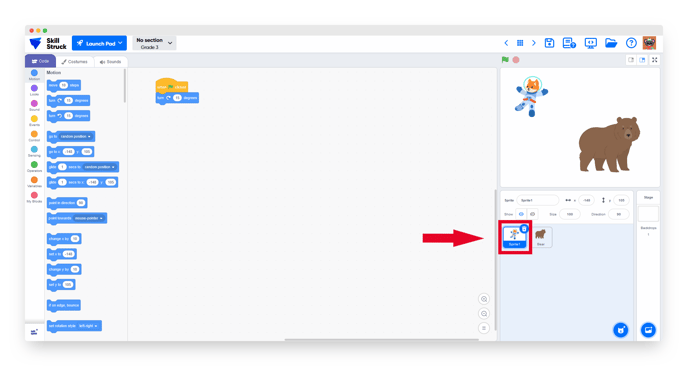
- Click the block code from the original sprite and drag it over the new sprite's thumbnail.
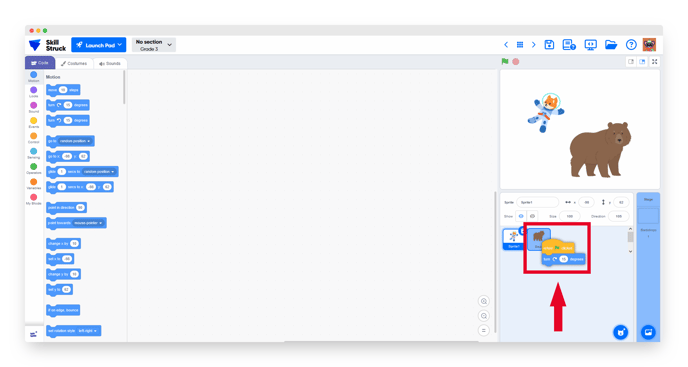
- Click the new sprite to see the copied code!