How to Edit Multiple Instances of a Selection in Voyage
In this article, you will learn how to edit all instances of a Voyage selection at one time..
Last updated - July 18, 2025
The new Voyage Code Editor allows you to select a piece of text or code and edit all instances of that selection at one time.
How to Make a Selection
Navigate to the piece of code or text you would like to select and highlight it. You will see that all other instances of that text or code will also be highlighted. In the below example, I highlighted the first <div> tag. The code editor then highlighted all other instances.
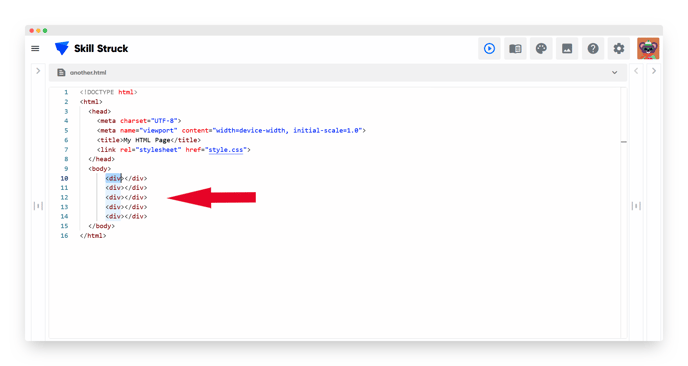
How to Edit All Instances
- After a selecting a piece of code or text, right click and select "Change All Occurrences."
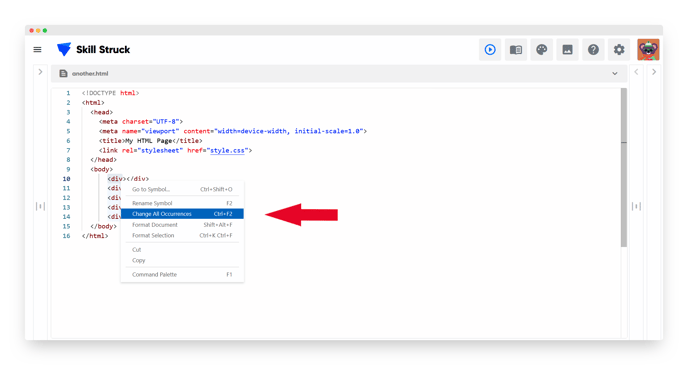
- A cursor will appear next to each instance. You are able to add to the selection or replace it completely. In the below example, I added the class "my-div" to each of the div tags.
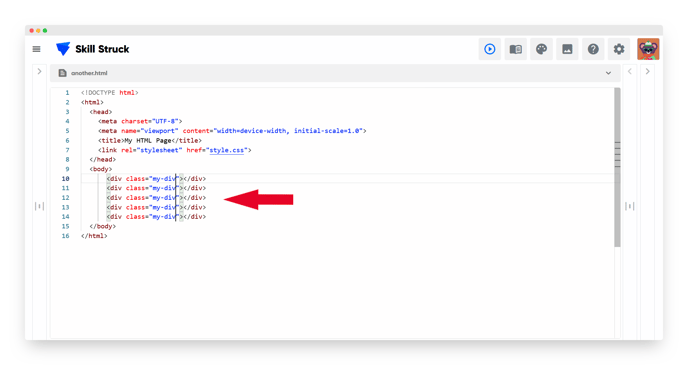
- This edit feature can be used in all file types in Voyage!