How to Create, Edit, and Delete Folders in Chat for Schools
In this article, you will learn how to create, edit, and delete folders in Chat for Schools.
Last updated - July 9, 2025
In Chat for Schools, you have the ability to create folders to help organize your tutors and chats!
Folders must contain at least one chat. Folders that do not contain any chats will not be saved.
How to Create a Folder
- In Chat for Schools, click the "Chats" tab.

- Click "Add New Folder."

- Input the name of the folder.

- Select previously created chats to add to the folder (optional).

- Click the blue "Save" button.
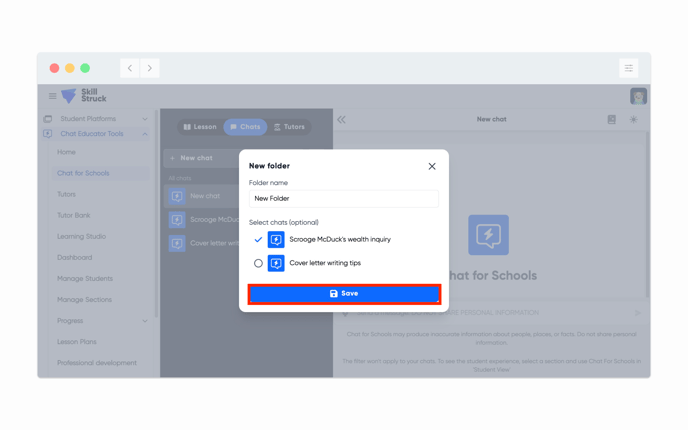
How to Edit a Folder
- In Chat for Schools, click the "Chats" tab.

- Under the "Folders" subheading, select an existing folder.

- Click the 3 dots to the right of the folder's name.

- Here, you can update the folder name and add chats to the folder.

- Click the blue "Save" button.

How to Delete a Folder
Deleting a folder will also delete all chats contained within that folder. If you do not want to delete all chats within a folder, we recommend deleting individual chats instead.
- In Chat for Schools, click the "Chats" tab.

- Under the "Folders" subheading, click the trash can icon to the right of a folder name.

- In the message that pops up, click the red "Delete" button.

- Now your folder is deleted!