How to Assign and Access Blocks Pro
In this article, you will learn how to assign and access Blocks Pro.
Last updated - July 18, 2025
Assigning Blocks Pro
- Navigate to your Educator Portal homepage and click "Manage Curriculum."

- To refine your search, under the "Topics" section on the left-hand side, click "Block coding".

- In the middle of the page locate the Blocks Pro course that you would like to assign and click "Assign".

- From the Manage Curriculum page, select the section to assign the curriculum to, as well as assigning the units/lessons either by "Assigning all" or clicking the drop down and selecting units/lessons individually.

- The required activities per lesson is optional. This is where you can assign required "Challenges", "Puzzles", "Games", and "Quiz Attempts". Then click "Save".

- Upon successfully assigning the curriculum, a notification will appear on the right-hand side of your screen.

Accessing Blocks Pro (For Students)
- Navigate to the Launch Pad homepage and click "Launch Pad."
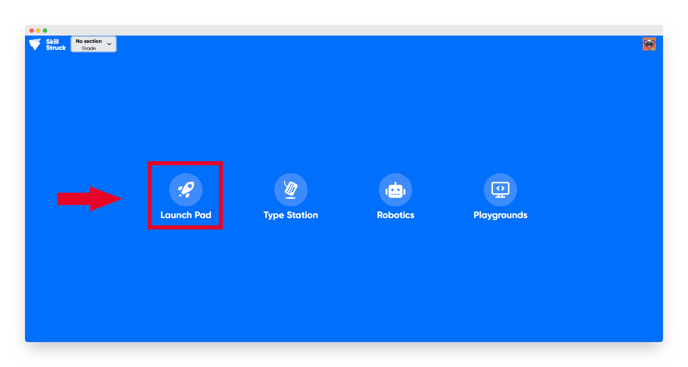
- If multiple courses are unlocked, click "Change Grade."
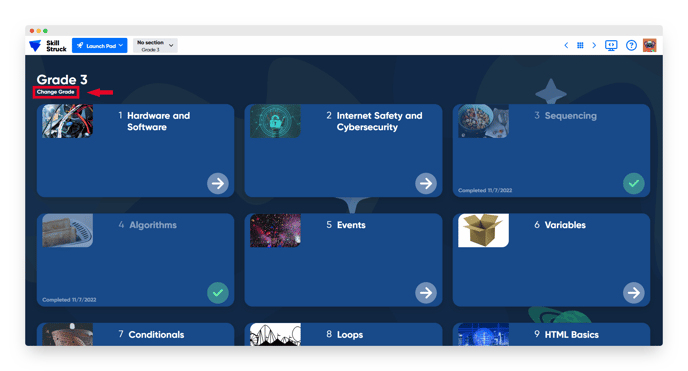
- Scroll to the bottom of the course selection and click "Blocks Pro."

- Now your students will be able to access Blocks Pro lessons!
