Google Classroom Integration with the Chat for Schools Platform
In this article, you will learn how to use the Google Classroom integration in Chat for Schools.
Last updated - December 3, 2025
Chat for Schools' Google Classroom integration allows you to roster students from Google Classroom into Skill Struck.
To help your students easily access Chat for Schools through Google Classroom, we recommend creating an announcement or assignment and including this link in the description:
How to Connect Google Classroom
- From your Chat Portal homepage, click the profile icon and select "My account."

- Click "Link Google Classroom."

- Click "Sign in With Google."

- Enter your Google login information.
- Now Google Classroom is connected to your Skill Struck account!
Rostering Students from Google Classroom
- From your Chat Portal homepage, click "Sections."

- Click the "Add Students" icon.
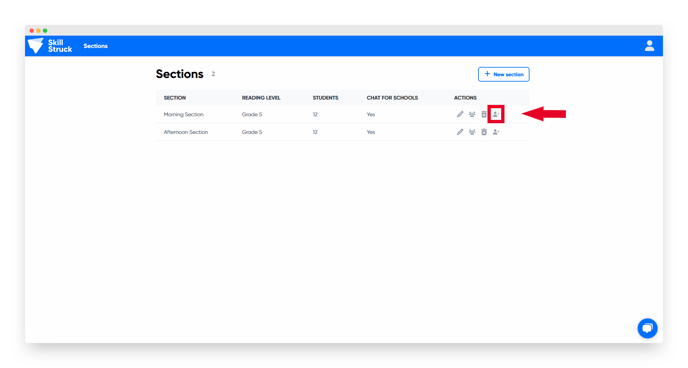
- Click "Link to a Google Classroom Course."
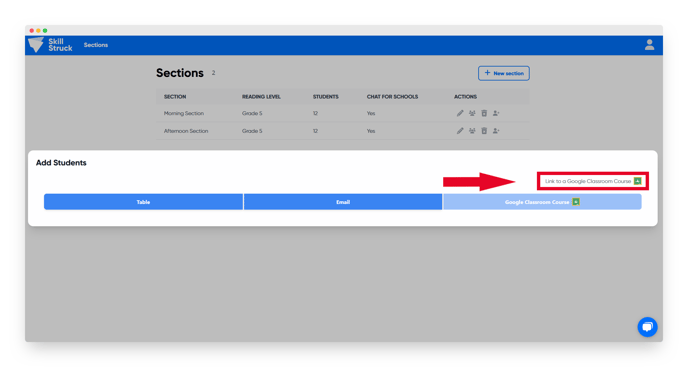
- Select a section from the dropdown and click "Link."
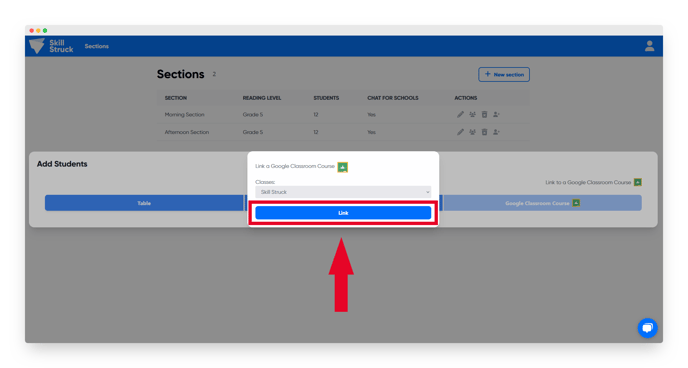
- Click "Google Classroom Course."
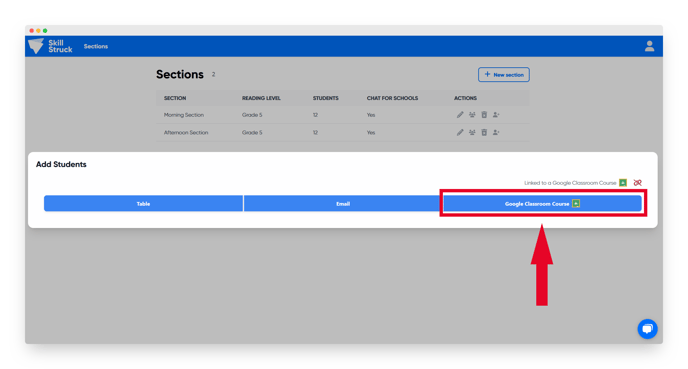
- Select the students you would like to pull into Skill Struck and click "Add Students."
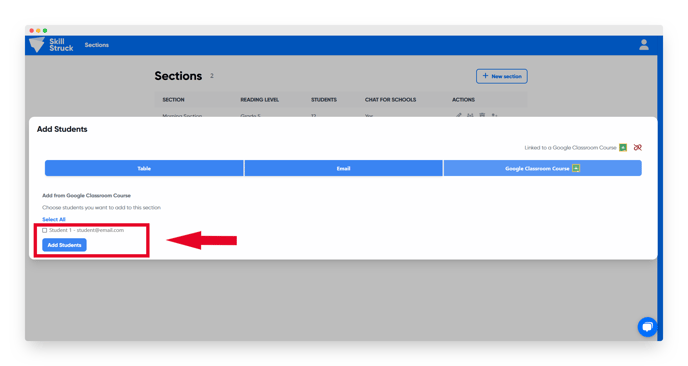
- Now your students will be able to access Skill Struck!