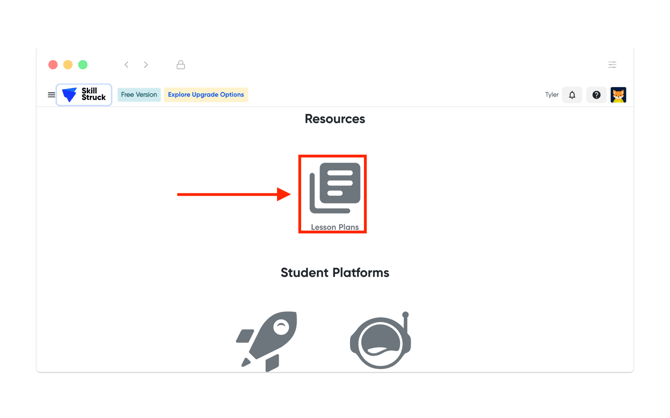Free K-12 AI Literacy account overview
In this article, you will learn all about our free K-12 AI Literacy platform.
Last updated - December 17, 2025
How to enroll for free K-12 AI Literacy courses
- Begin by following this link.
- Fill out the form found at the link.
Under “Which grade do you teach?” Be sure to choose the correct grade.
K-5 will give you access to Launch Pad (where you’ll find our elementary AI courses), while 6-12 will give access to Voyage (where you’ll find our secondary AI courses). Or choose K-12 to see everything!
3. Once you submit your information, you will be sent an email to complete your account.
4. Click the link in your email to gain access to the platform.
5. Your username is the email that you used to sign up and the password is the password submitted on the form.
At this time, for our free K-12 AI Literacy platform you will only be able to log in via username/email and password. Google SSO, Microsoft SSO, Clever, and ClassLink are unavailable.
Getting Started on the Educator Portal
If you are more of a visual learner, please watch this video guide to go over navigation/usage.
Creating a section in Manage Sections
- Once successfully logging into your account you will be brought to the Educator Portal.
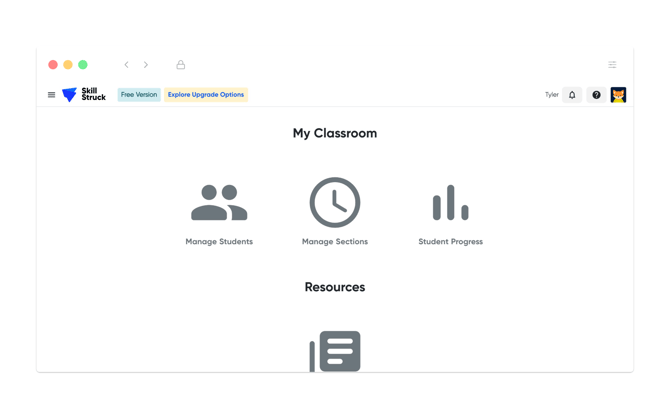
- You will first need to create a section before you can add students to the platform. Navigate to "Manage Sections".
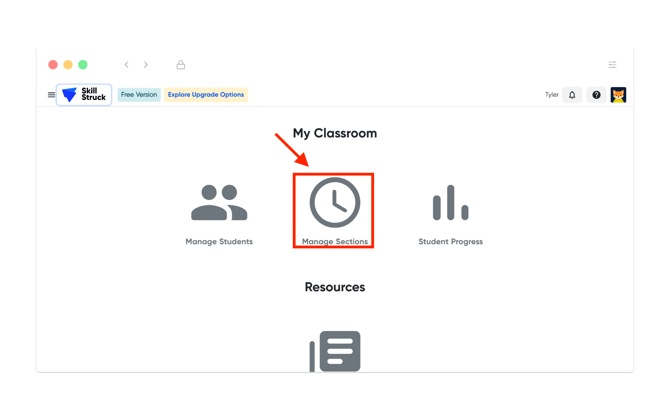
For a walk through on how to create a new section, please follow this article.
Adding Students to a Section
1. Now that your section has been created you are able to add your students to the platform!
2. From the "Manage Section" page, click "Add Students" next to the section that you would like to add them to.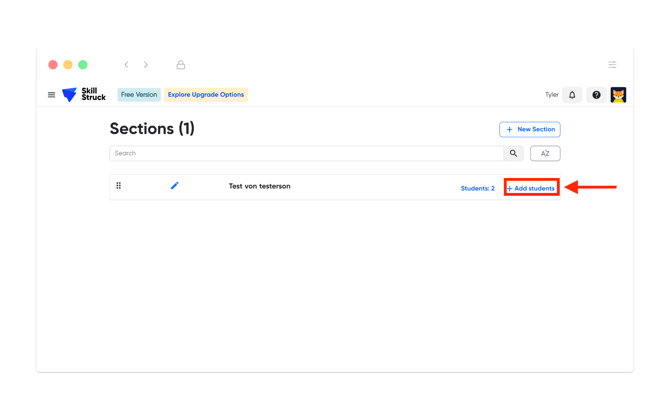
3. There are two options to add students to a section.
- a1 - Download the "Sample CSV File" and fill out.
- a2 - Upload the filled out "Sample CSV File".
- b - Enter student first name, last name, email, and password manually.
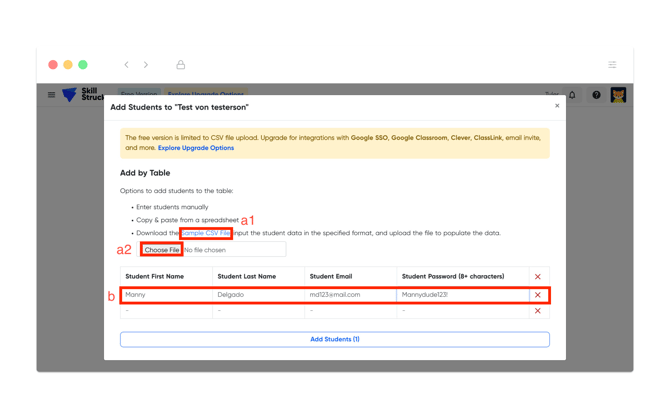
4. Once you have either uploaded the "Example CSV File" or entered in student information manually, click "Add Students".
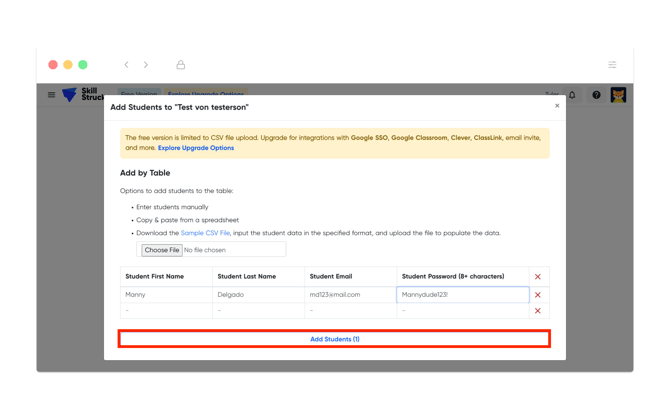
5. Upon successful completion a notification will appear on the Section page.
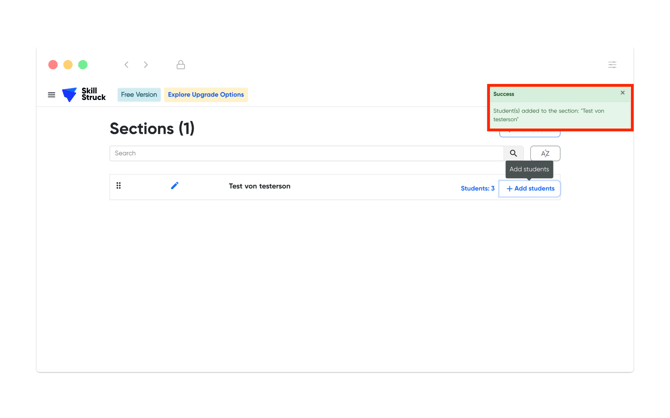
Manage Students
The Manage Students section of Skill Struck displays a list of all of your students. Here, you can edit student information, remove students, and create new student accounts.
1. From the Educator Portal, navigate to "Manage Students".
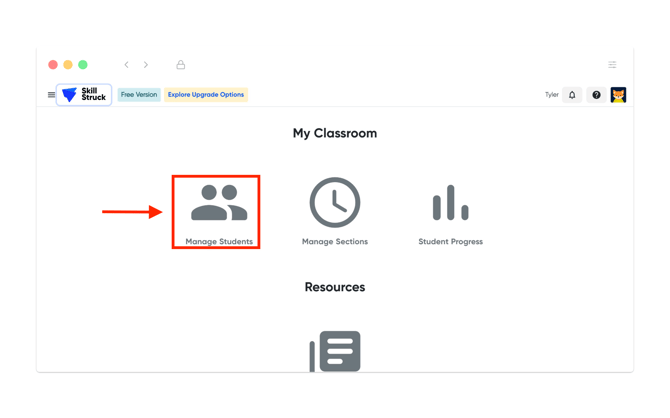
2. There is another area to create a student account. Clicking on "Create new student" will prompt you to create a new student account.
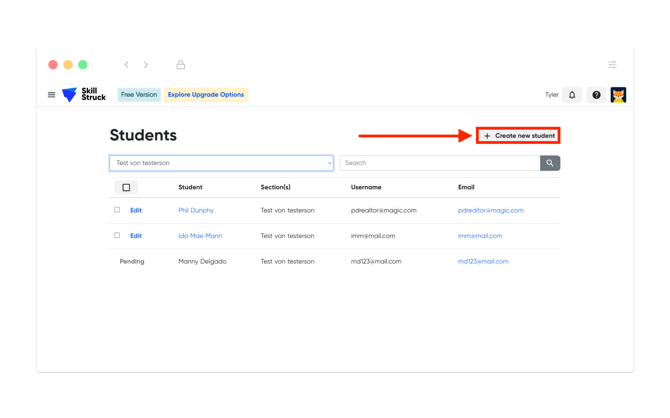
3. By clicking on a student name you will be able to view their account.
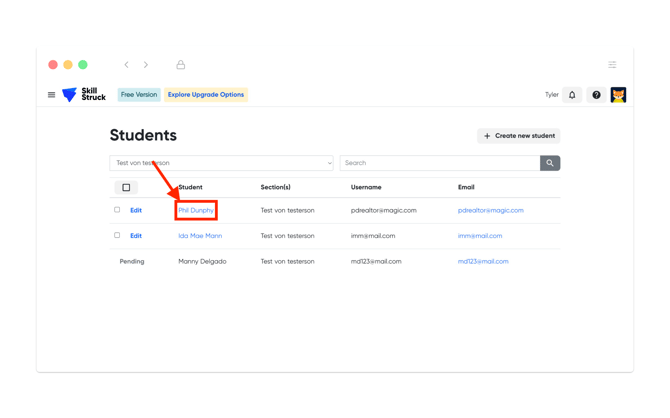
4. From the selected student you will be able to "View Student Code", "Email Auto Login Link", and "Edit Student".
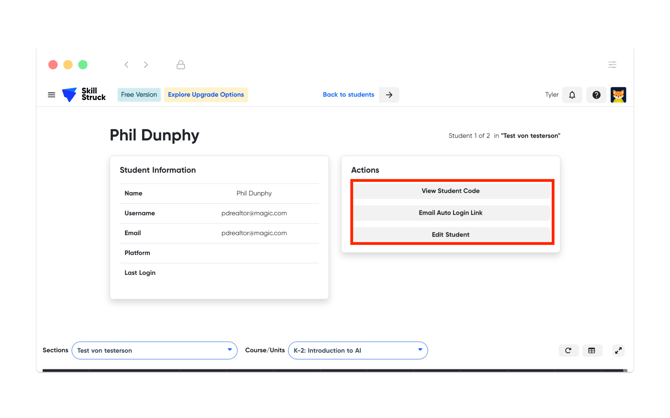
Viewing Student Progress
The Student Progress section allows you to see progress for all of your students at once. While the full version of Skill Struck includes tabs for assessment and keyboarding progress, the free version is limited to AI literacy lesson progress.
You can choose to view a specific section of students from the Section drop-down menu and choose which course to view from the Unit drop-down menu. Student progress is displayed on a table showing student names and a general progress bar for the selected unit.
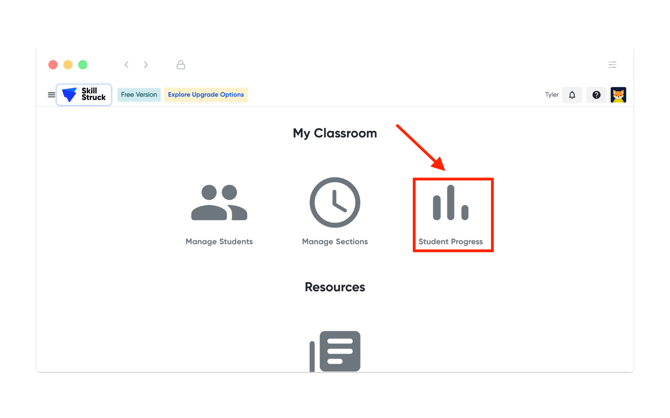
For more information on navigating Student Progress, please use this article.
Student Platforms
Our AI Literacy Courses for elementary grades live in our Launch Pad platform, and the courses for secondary grades live in Voyage.
Launch Pad
Launch Pad features a colorful, easy-to-navigate interface that is perfect for younger learners. The following AI Literacy courses are available for you to explore:
- Grades K-2: Introduction to AI
- Grades 3-5: Foundations of AI
To access Launch Pad from the Teacher Portal, scroll down to the Student Platforms section and click on the Launch Pad icon. Accessing Launch Pad through the Teacher Portal allows you to view the content your students will see. As a teacher, you are also able to view answer keys for student quizzes.
Voyage
Skill Struck's Voyage platform was created with middle and high school-aged learners in mind. While the platform has a code editor available for students to use, this won’t be needed in the AI Literacy lessons. Students will primarily be working on the left-hand side of the platform - where the textbook and quiz can be found. There are two AI Literacy courses available in Voyage:
- Grades 6-8: Explorations of AI
- Grades 9-12: Applications of AI
To access Voyage from the Teacher Portal, scroll down to the Student Platforms section and click on the Voyage icon. Accessing Voyage through the Teacher Portal allows you to view the content your students will see. As a teacher, you are also able to view answer keys for quizzes.
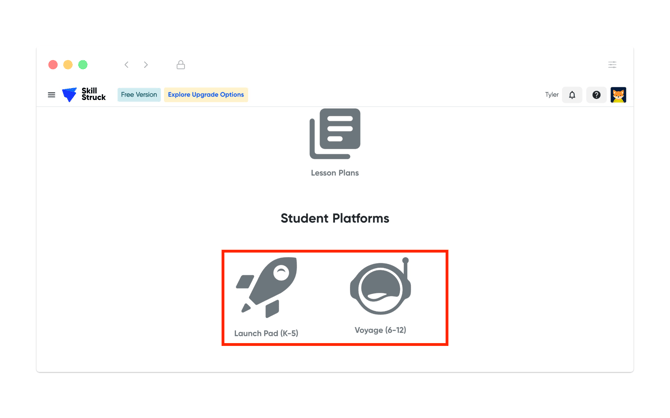
Lesson Plans
On the Teacher Portal, under Resources, is the Lesson Plans section. Here Skill Struck provides lesson plans for our AI Literacy Courses. Lesson plans include warm-ups, teacher demonstrations, on-platform activities, and more. They are also printable.
You’ll find lesson plans to accompany the following AI literacy courses:
- Grades K-2: Introduction to AI
- Grades 3-5: Foundations of AI
- Grades 6-8: Explorations of AI
- Grades 9-12: Applications of AI