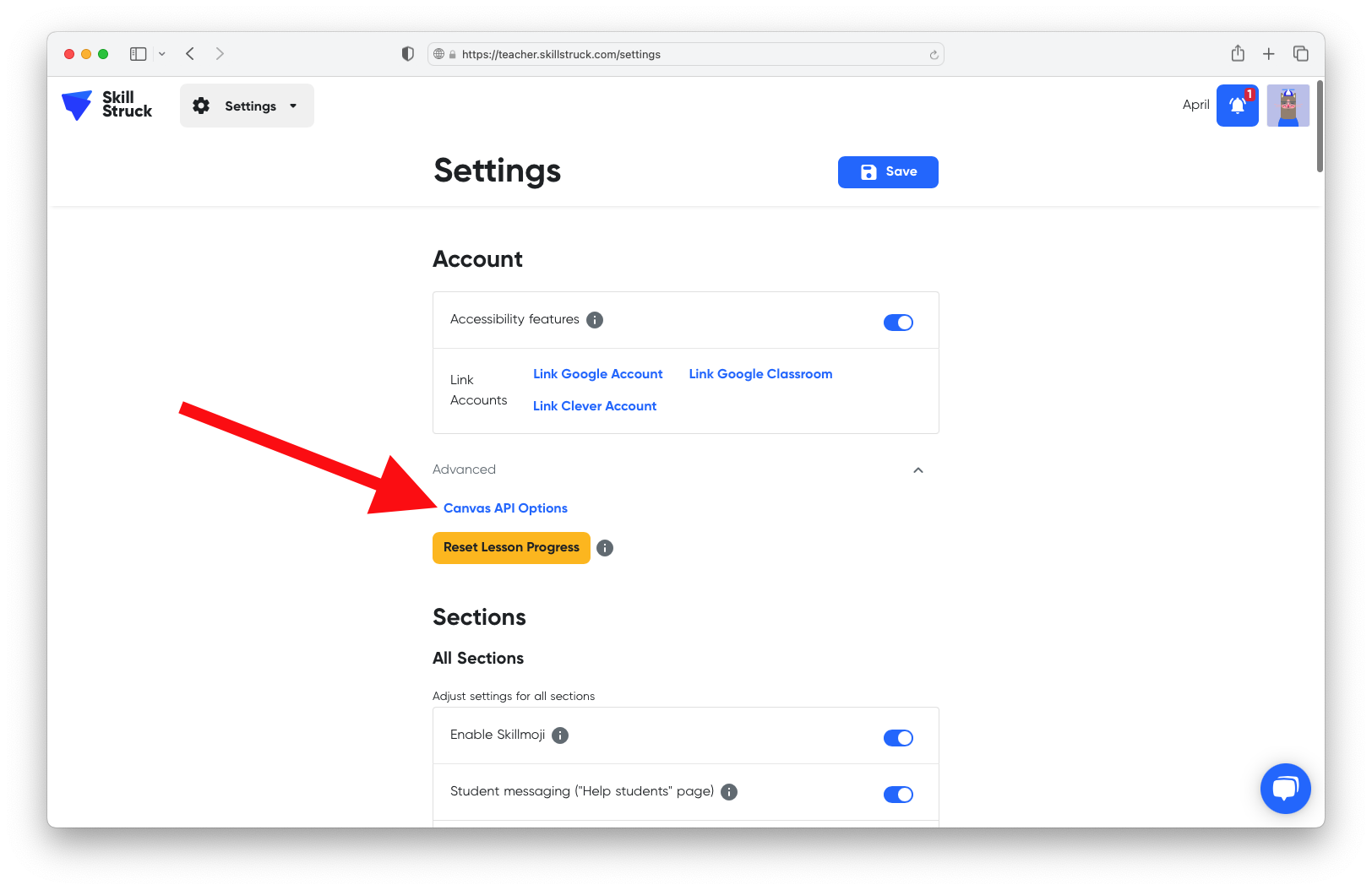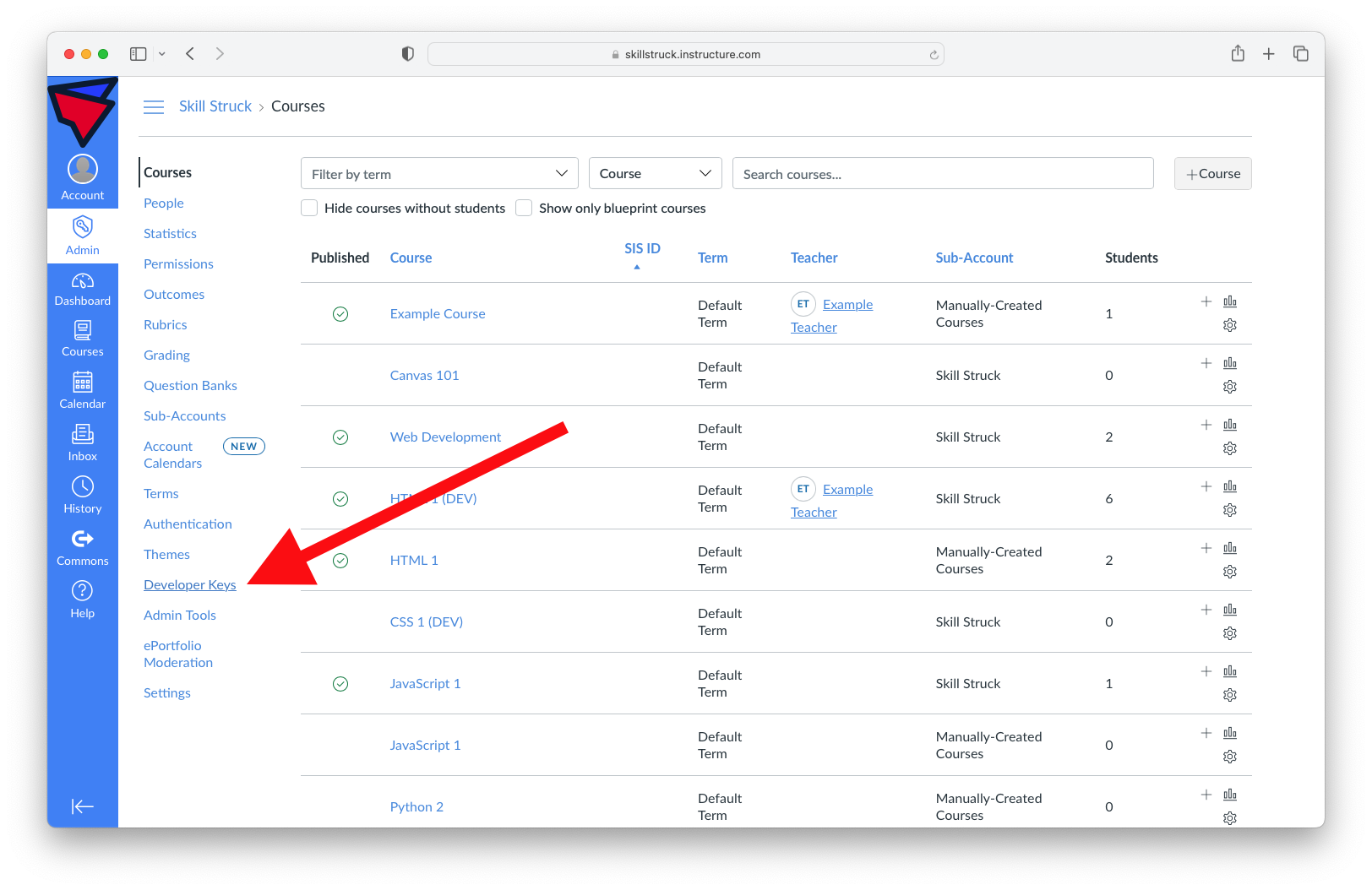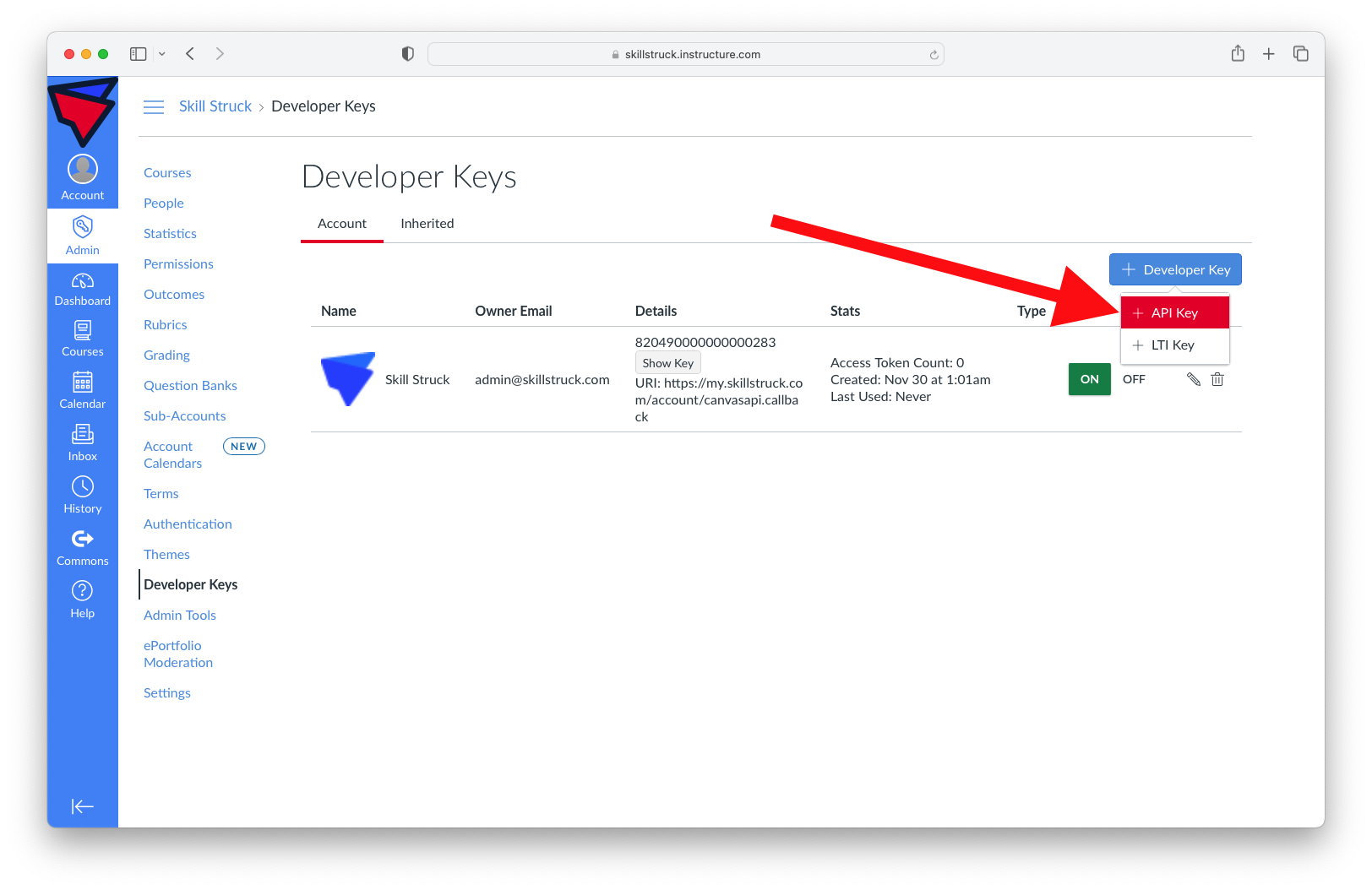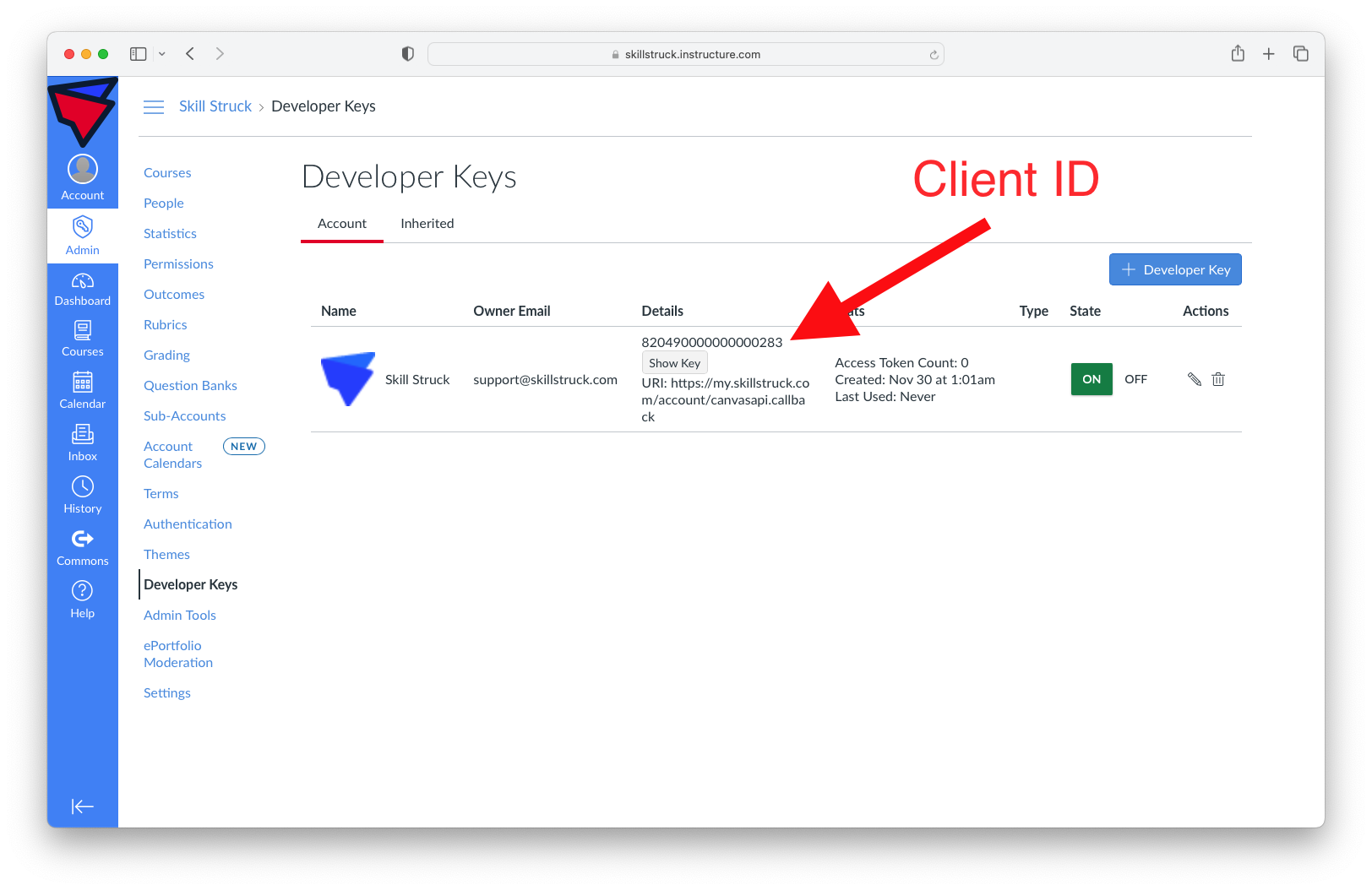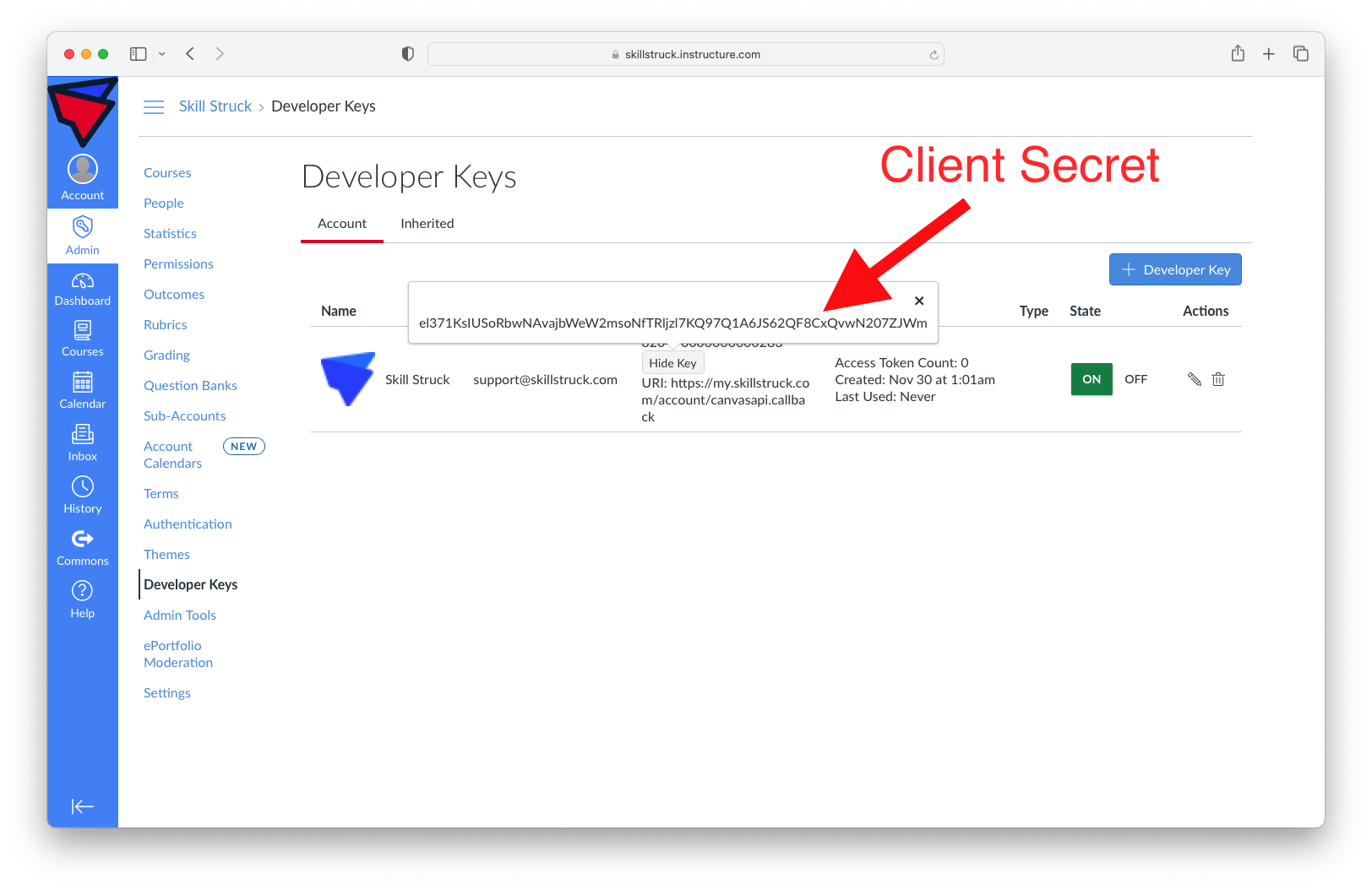Give teachers access to use the Canvas API with Skill Struck for syncing their students and grades. A Canvas Admin account is required.
A Developer Key is required for the Canvas API to work with Skill Struck. This allows teachers to perform operations such as syncing their Canvas students with their Skill Struck students and syncing their grades in Skill Struck with those in Canvas.
In order to create a Developer Key in Canvas, Admin-level permissions are required.
- Navigate to the "Admin" tab and select "Developer Keys"
- Click on "+ Developer Key" in the top right and then "+ API Key"
- Enter the following details and click "Save":
-
Key Name: Skill Struck Owner Email: support@skillstruck.com Redirect URIs: https://my.skillstruck.com/account/canvasapi.callback Redirect URI (Legacy): Vendor Code (LTI 2): Icon URL: https://static.skillstruck.com/serverless/icon.pngNotes: This Developer Key is required for the Canvas API to work with Skill Struck. This enables teachers to sync their students and grades.Test Cluster Only No (unchecked) Client Credentials Audience Canvas 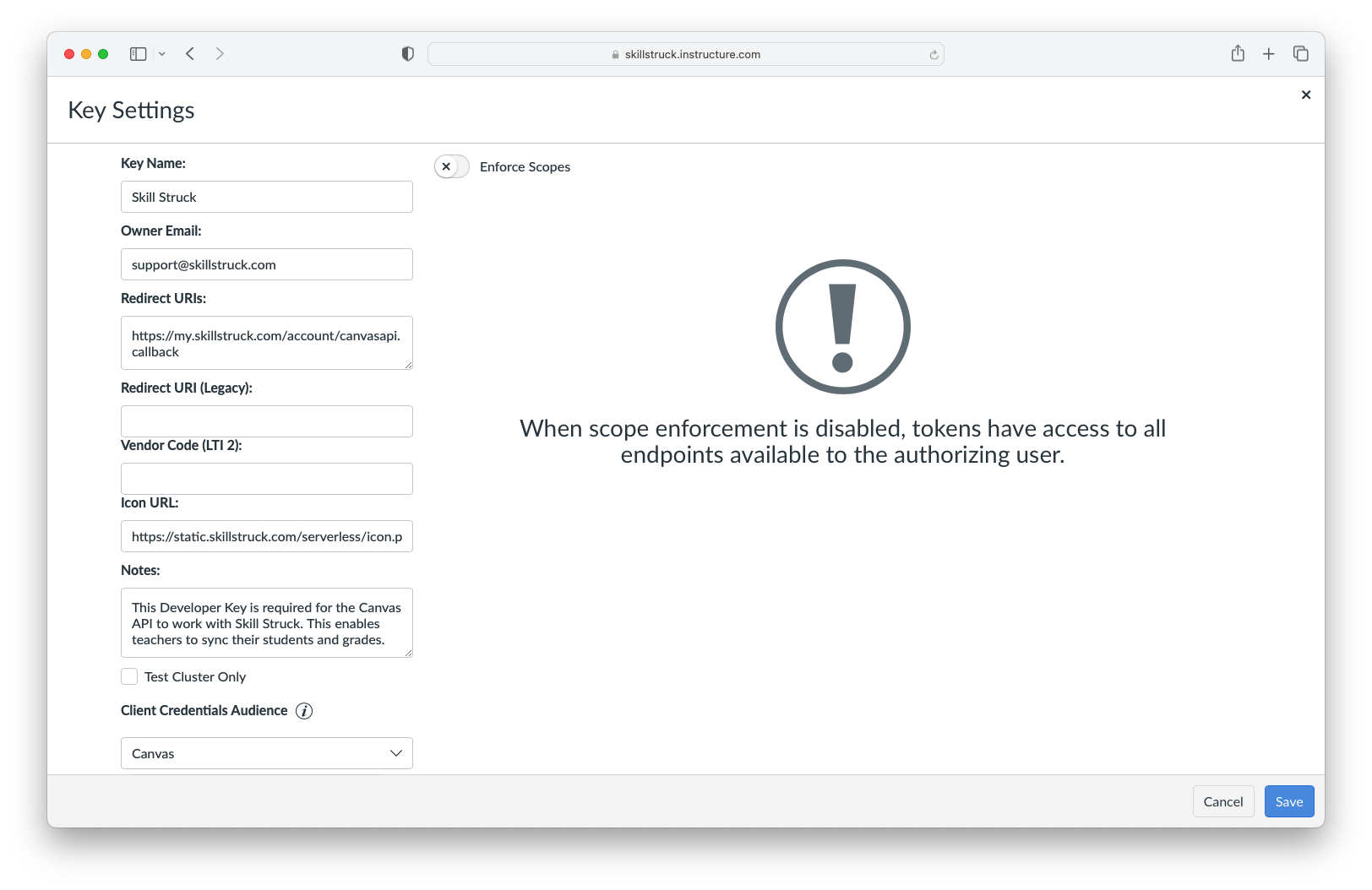
-
- Copy the Client ID and Client Secret to provide to Skill Struck. The Client ID is the first numerical value in the "Details" column. The Client Secret is shown when clicking "Show Key" just under the Client ID.
- You can provide the Developer Key Client ID and Client Secret to Skill Struck in a couple ways:
- Sign in to your Skill Struck account and provide the values here: Connect Developer Key to Skill Struck
- Share the Developer Key values with your Account Manager
- Send the Developer Key values in an email to support@skillstruck.com
After the Developer Key has been shared with Skill Struck, the teachers in your district will be able to use the Canvas API with Skill Struck by accessing it through the Educator Portal settings