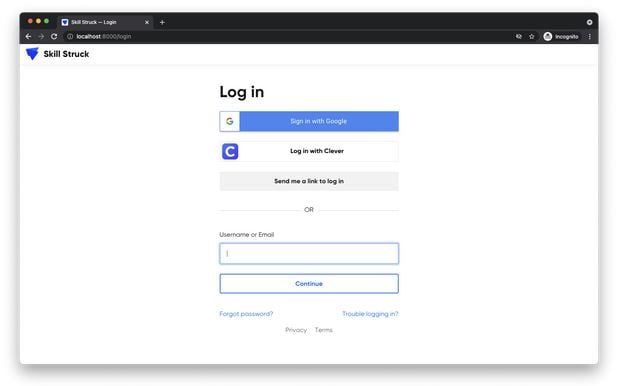Clever Integration
This Standard Operating Procedure outlines the setup and basic functionalities of Clever integration with Skill Struck.
What is Clever?
- What does it do for the teacher?
- The Clever integration will give the teacher easier access to the platform by having Skill Struck in the Clever App Gallery. This easy access, along with SSO, saves teachers time when getting students logged in for instruction.
- What does it do for the students?
- For students, Clever serves as an SSO (single-sign-on) tool that will allow them easy, quick access to Skill Struck on any device by simply choosing the Skill Struck ‘app’ within Clever. Once a student clicks on the Skill Struck app, they will be automatically logged in to our platform. This is a simple process that will save instructional time.
- What does it do for SS?
- The Clever integration provides Skill Struck’s CX teams with the ability to check roster usage. Using Clever, we can verify which school/class/teacher a student belongs to and make sure they are listed correctly in Skill Struck’s system.
Integration Setup
District Implementation
- The District Clever Administrator should navigate to their Clever district dashboard > Applications > Request Applications page, and send a request for Skill Struck. (This link provides more information about adding an app: For District Admins: Apps - Add or Remove apps.)
- Skill Struck will approve/deny the request (Manage inbound district requests).
- Skill Struck then requests sharing from the district based on the specific records for the schools we will be working with. Only once they’ve approved the share can we sync anything.
SSO
Log in with Clever
The user clicks on a “Log in with Clever” button on the Skill Struck login page.