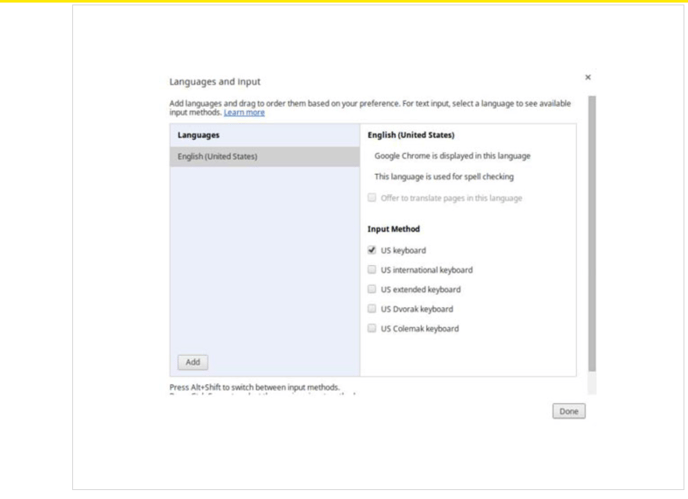Chromebook Keyboard Settings
For students using Chromebooks, keyboard settings must be set to the US English keyboard to work properly on Skill Struck. This article explains how to change those settings.
Last updated - July 15, 2025
Many coding languages require the use of quotation marks for correct syntax. We have found that users who access Skill Struck using Chromebooks sometimes run into issues involving their quotation marks being accepted by the auto-grader. This is because the Chrome operating system usually defaults to an international keyboard, and the quotation marks produced by that keyboard setting are recognized as incorrect. The easiest way to make sure your student's code is accepted by the auto-grader is to change the keyboard settings on their Chromebook from International to English. To change your keyboard settings, see the following instructions:
- Open the Settings panel on your Chromebook.
- Select Settings, and scroll down to the Device section.
- Click Keyboard Settings.
- Click on the Change Language and Input Settings link at the bottom of the screen.
- Under Input Method, choose US keyboard. A check should appear in the box.
- Click Done to save your changes.